Introduction
You can make aPOST request to the Docswrite API endpoint to create or update blog posts and pages on your WordPress site directly from Google Docs.
You can configure most parameters either in the API request body or directly in the Google Docs document itself.
How It Works
- Create a settings table in your Google Docs document (optional but recommended)
- Share your Google Doc with “Anyone with the link”
- Make a POST request to your personal Docswrite endpoint
- Track the job status using the returned job ID
First, you need to connect your WordPress site to Docswrite. Once connected,
you’ll get a personal API endpoint for making requests.
Setting Up Parameters in Google Docs
You can include publishing parameters directly in your Google Docs:- Create a table in the Google Docs document. It should be the first table in the document.
- The table should have two columns. The first column should contain the parameter name and the second column should contain the parameter value.
- The column name should be
docswrite_settings. Otherwise, we won’t be able to read the table.
title parameter in the Google Docs document itself and it will be used as the title of the blog post.
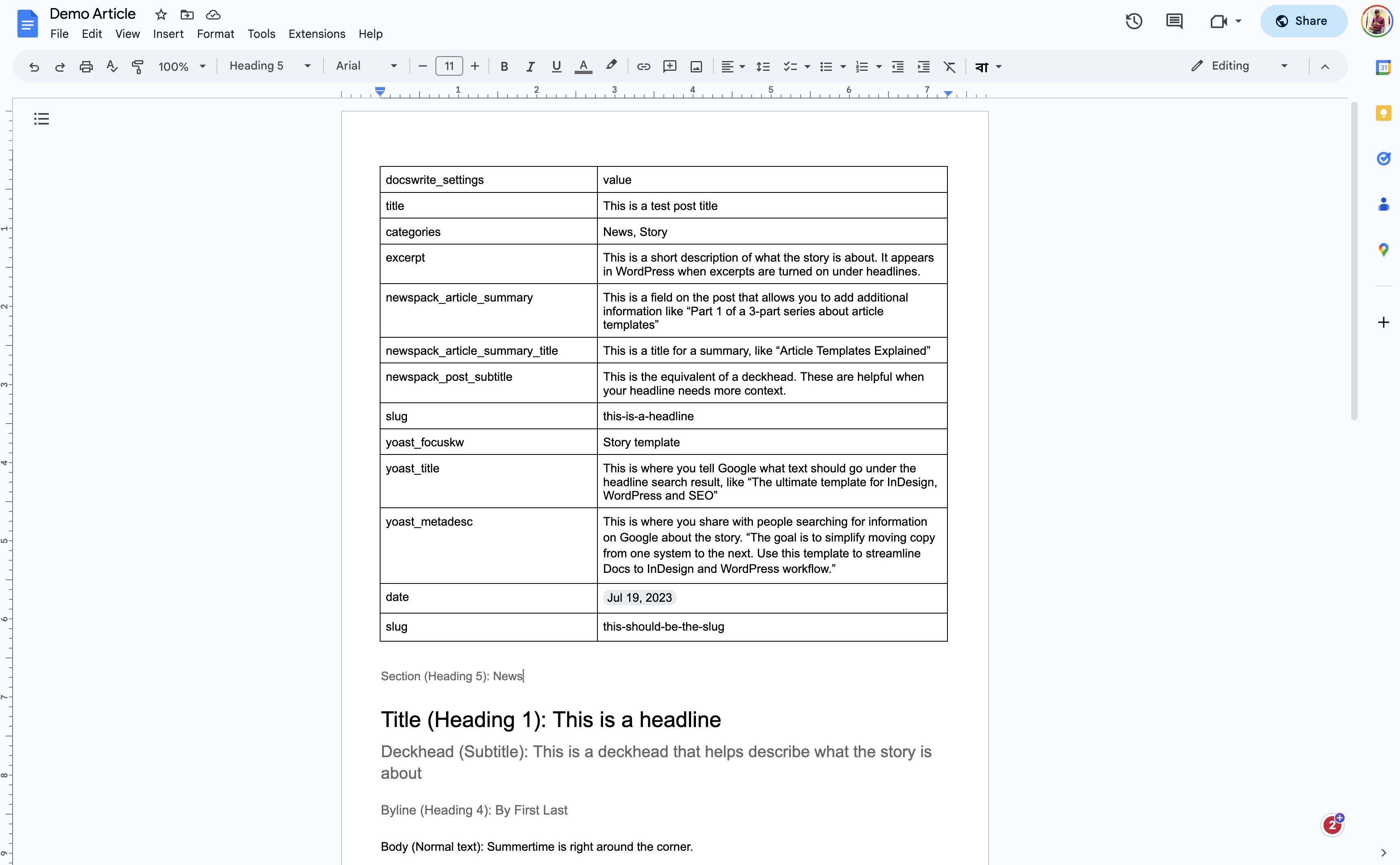
Getting Your API Endpoint
- Login to your Docswrite account and go to the settings page.
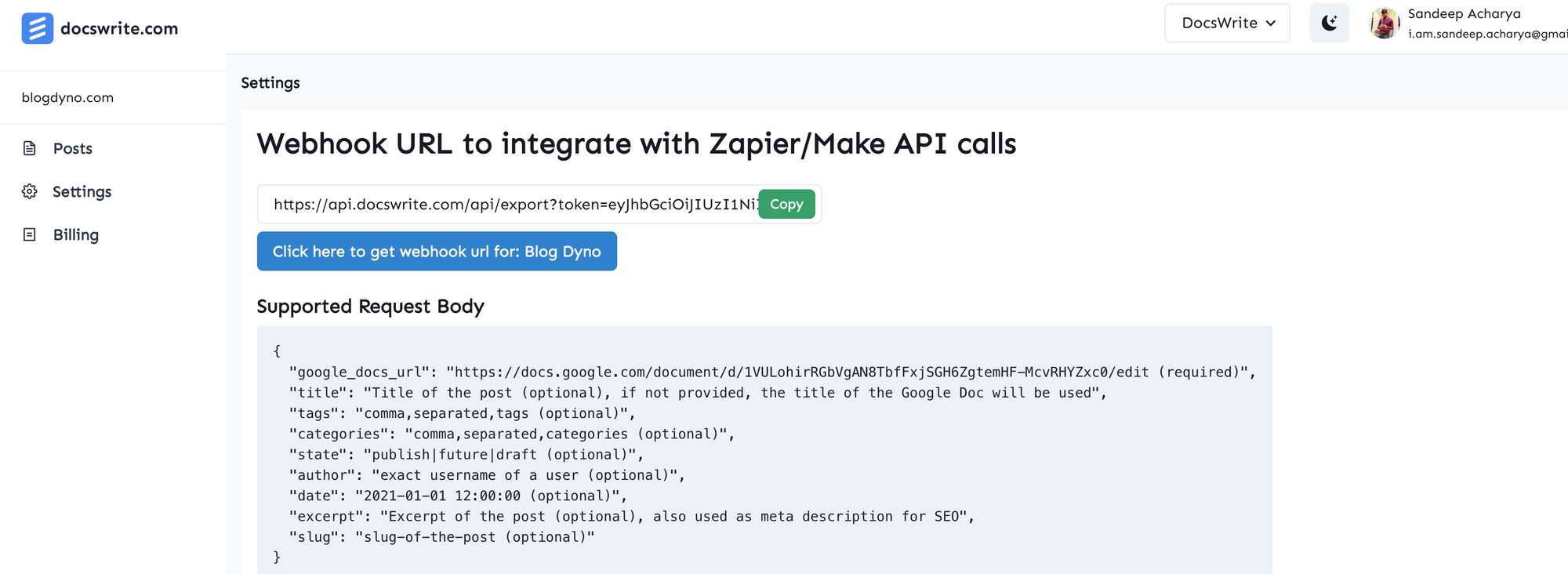
- Grab the endpoint URL from the Docswrite settings page. It will look something like this:
Authentication
Authentication is handled through your personal API token included in the endpoint URL. No additional headers are required for basic API calls. For job status tracking, you’ll need to include your JWT token in the request headers:Rate Limits
The Docswrite API implements reasonable rate limits to ensure service quality:- 100 requests per minute for content creation
- 500 requests per minute for status checking
- Burst allowance of up to 200 requests
429 Too Many Requests response.
Error Handling
The API returns standard HTTP status codes:200 OK- Request successful400 Bad Request- Invalid parameters or missing required fields401 Unauthorized- Invalid or missing authentication403 Forbidden- Access denied to resource404 Not Found- Resource not found429 Too Many Requests- Rate limit exceeded500 Internal Server Error- Server error
Job Status Tracking
When you create a post using the API, you’ll receive ajobId in the response that you can use to track the publishing progress.
Example Response with Job ID
Job States
| State | Description |
|---|---|
waiting | Job is in the queue waiting to be processed |
active | Job is currently being processed |
completed | Job finished successfully |
failed | Job failed with an error |
delayed | Job is scheduled to run later |
