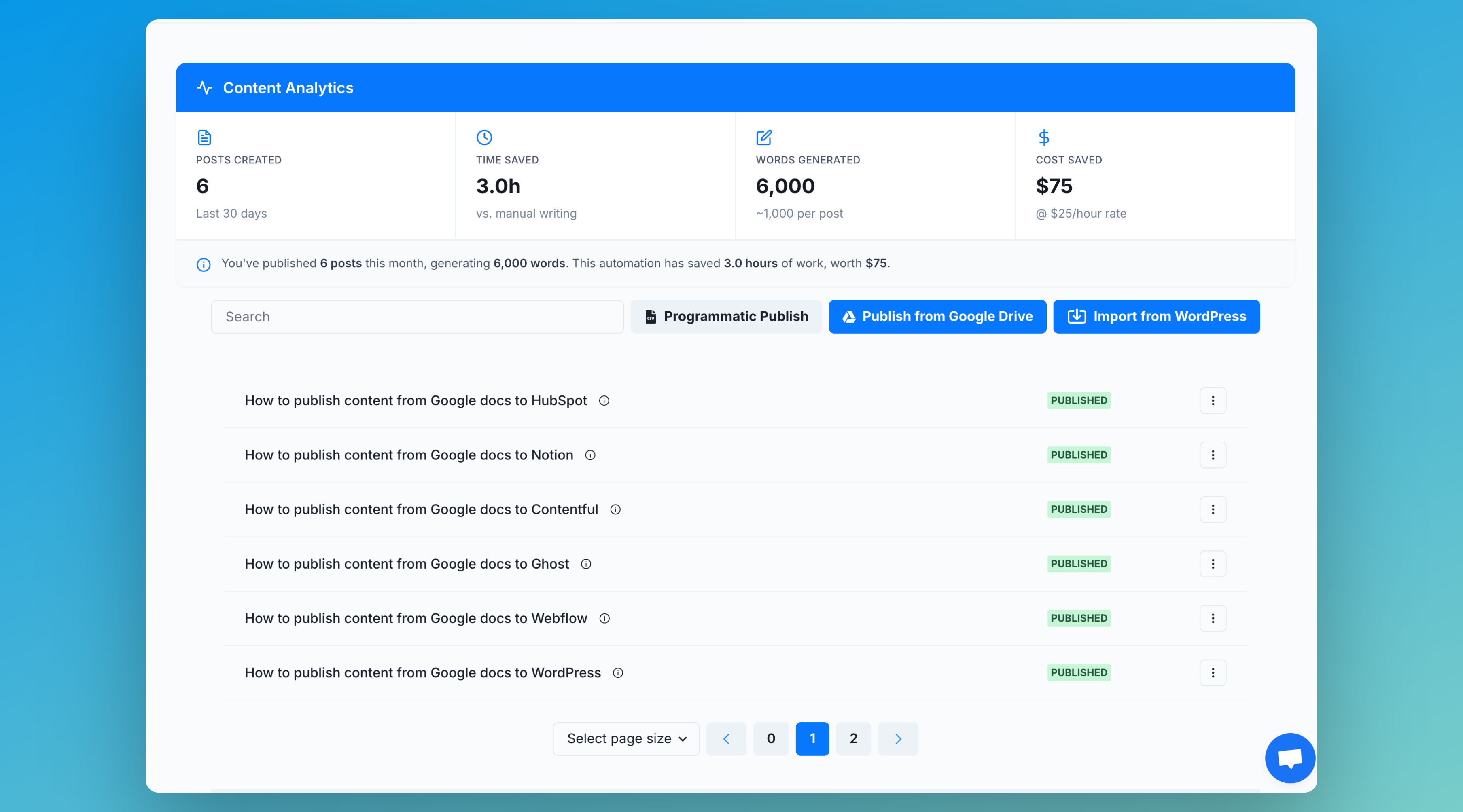Programmatic SEO (PSEO) with Docswrite
Programmatic SEO (PSEO) allows you to generate and publish thousands of SEO-optimized pages at scale, targeting long-tail keywords and increasing your website’s organic reach. With Docswrite, you can automate the creation and publishing of these pages directly from Google Docs to your CMS, such as WordPress.What is Programmatic SEO?
Programmatic SEO is the process of using automation to create large numbers of unique, high-quality pages that target specific keyword variations or data-driven topics. This approach is ideal for:- Location-based landing pages (e.g., “Best dentists in [City]”)
- Product or service variations
- Data-driven content (e.g., statistics, directories, templates)
- Comparison pages
How Docswrite Enables Programmatic SEO
Docswrite streamlines the PSEO workflow by letting you:- Create content templates in Google Docs - create content in Google Docs with curly barces to create a templated content
- Select your Google Sheet - containing the variables for each page
- Automatically generate unique Google Docs for each data row, replacing placeholders with actual values
- Bulk export and publish all generated docs to your CMS (WordPress, Contentful, etc.) with proper formatting, images, and SEO metadata
Step-by-Step: Launching a Programmatic SEO Campaign
1. Prepare Your Content Template
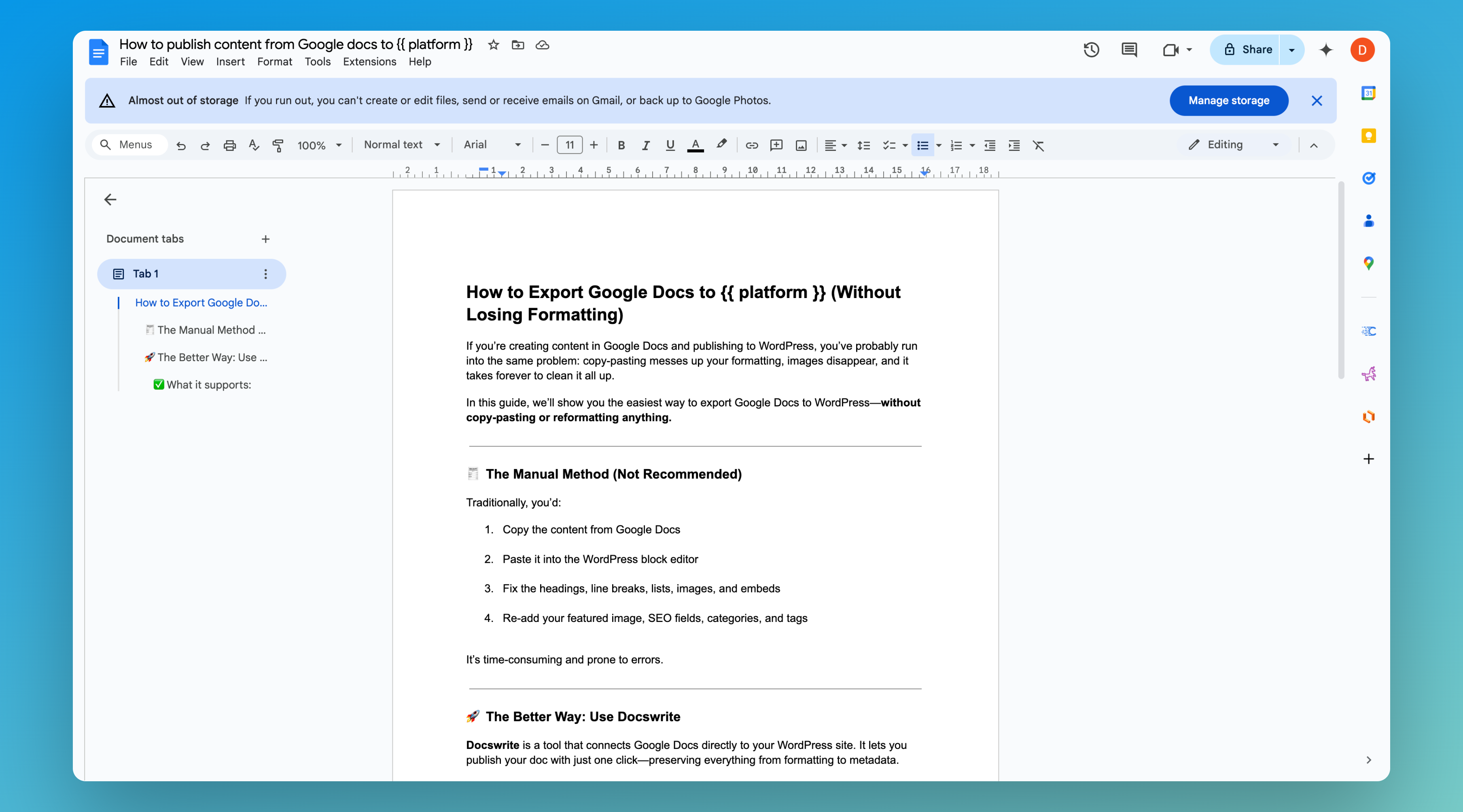
-
In Google Docs, write a template for your page. Use curly braces for variables, e.g.:
- Save your template in your Google Drive.
2. Prepare Your Data Source
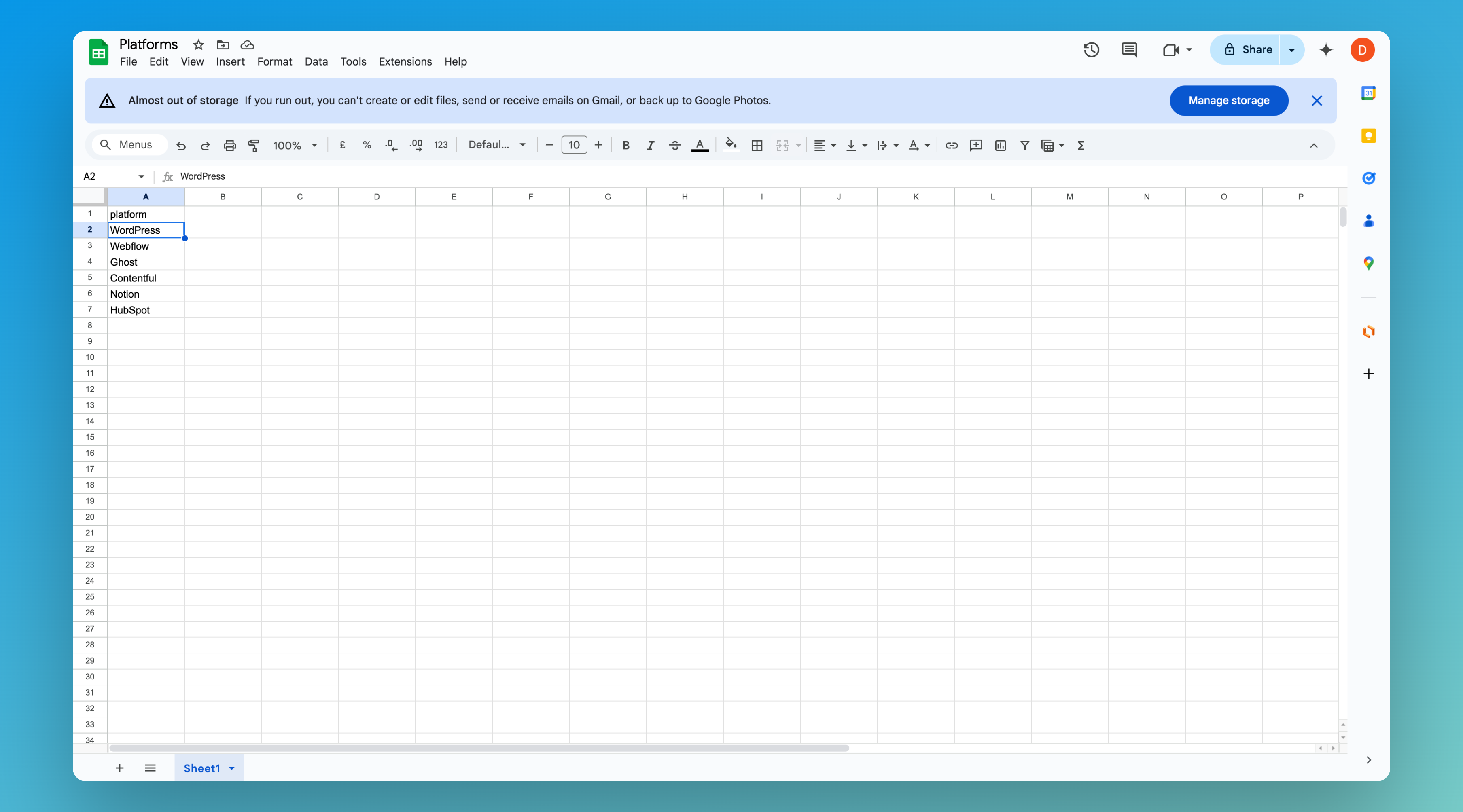
- Create a Google Sheet with columns matching your placeholders (e.g.,
city,service,price). - Each row represents a unique page.
3. Connect Docswrite
Go to the Docswrite dashoard and click on Progarmmatic Publish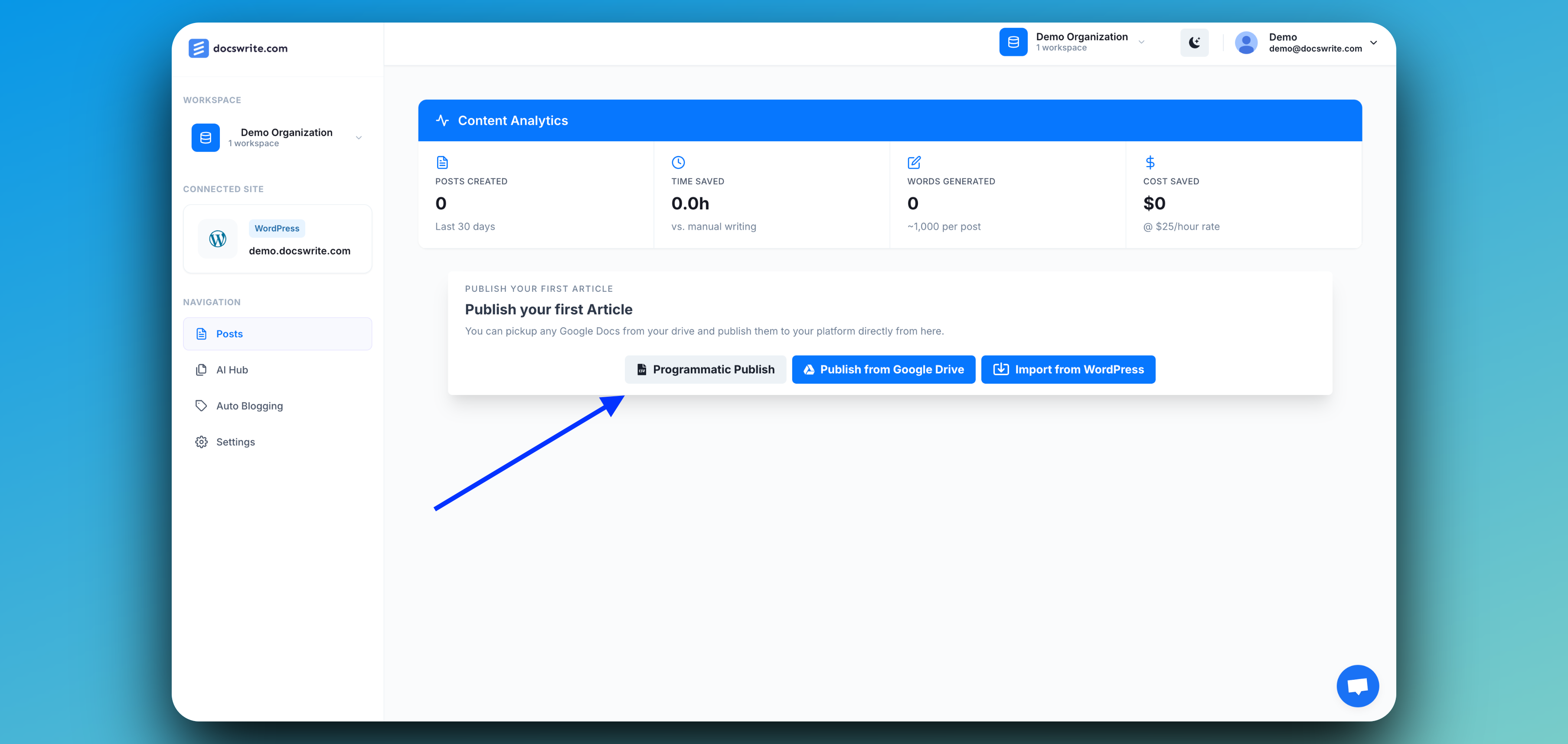
4. Generate Pages Programmatically
- In Docswrite, select your content template from Google Docs
- Upload your Google Sheet or connect your data source.
- Docswrite will generate a unique Google Doc for each row, replacing placeholders with your data.
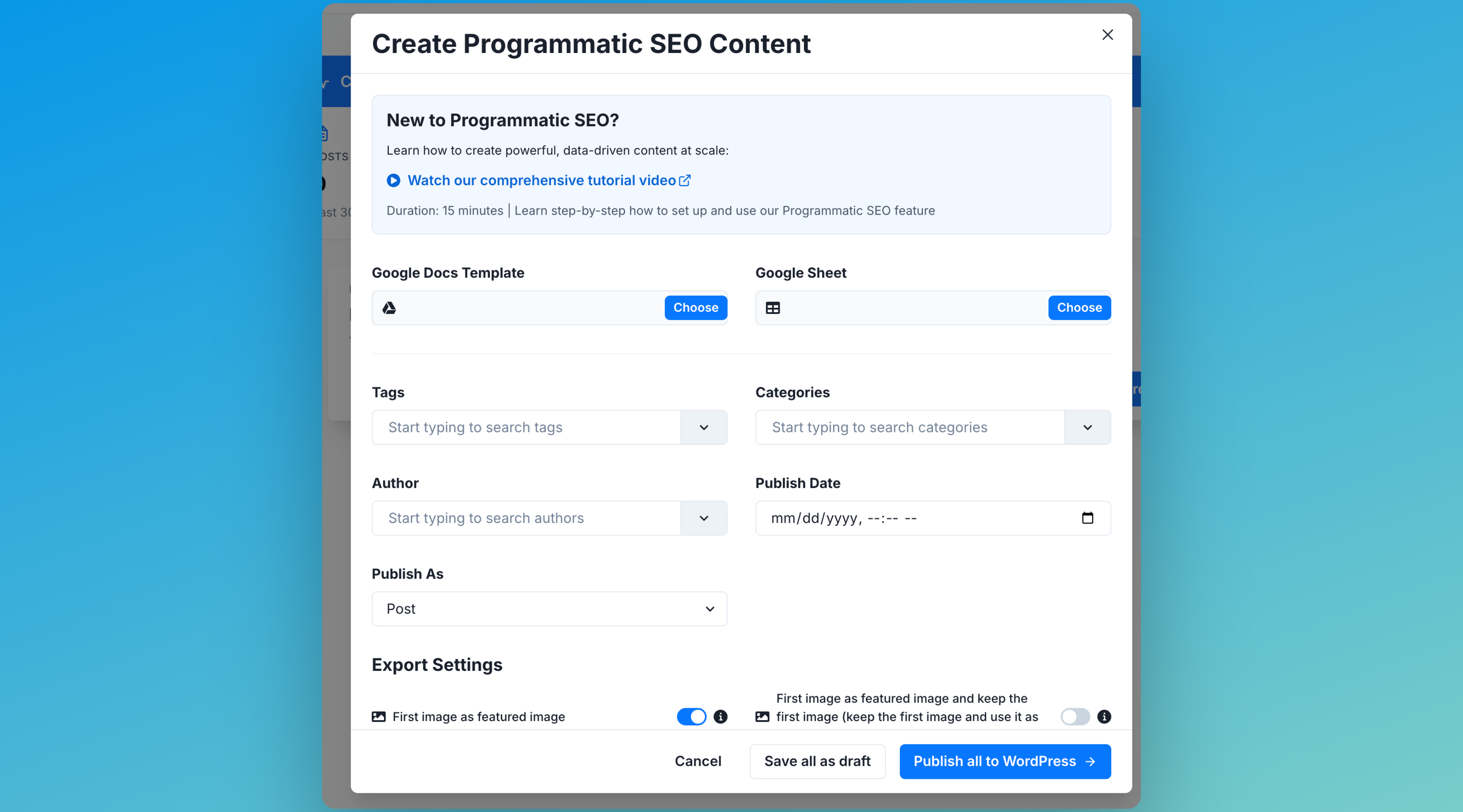
5. 🎉 Bulk Export and Publish
- Select all generated Google Docs.
- Click Export and choose your connected CMS.
- Configure export options (post type, categories, tags, SEO fields).
- Click Publish to send all pages live.