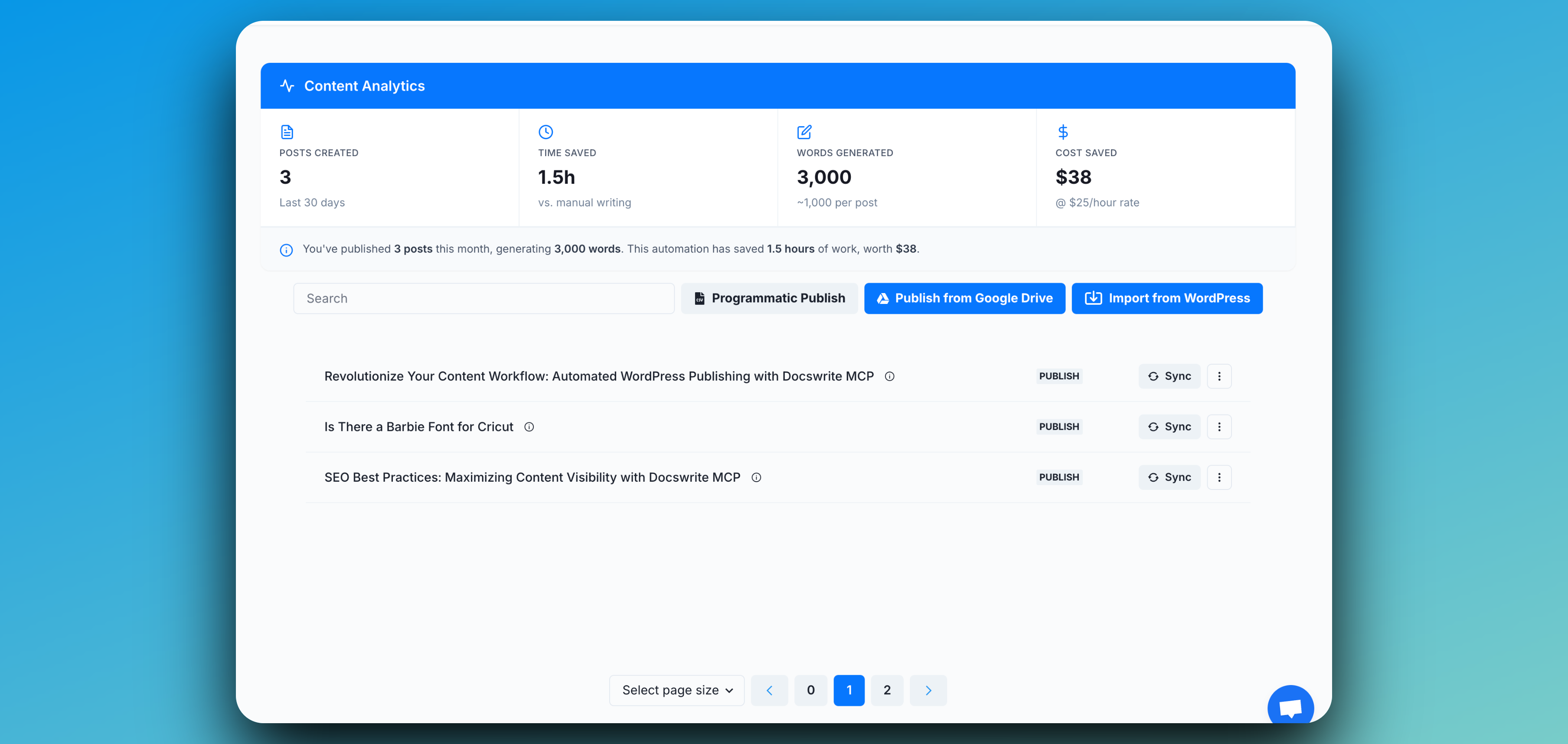Export WordPress Content to Google Docs
Exporting your WordPress content to Google Docs is seamless with Docswrite. Follow these steps to backup your content, collaborate with editors, or create drafts in Google Docs from your existing WordPress posts and pages.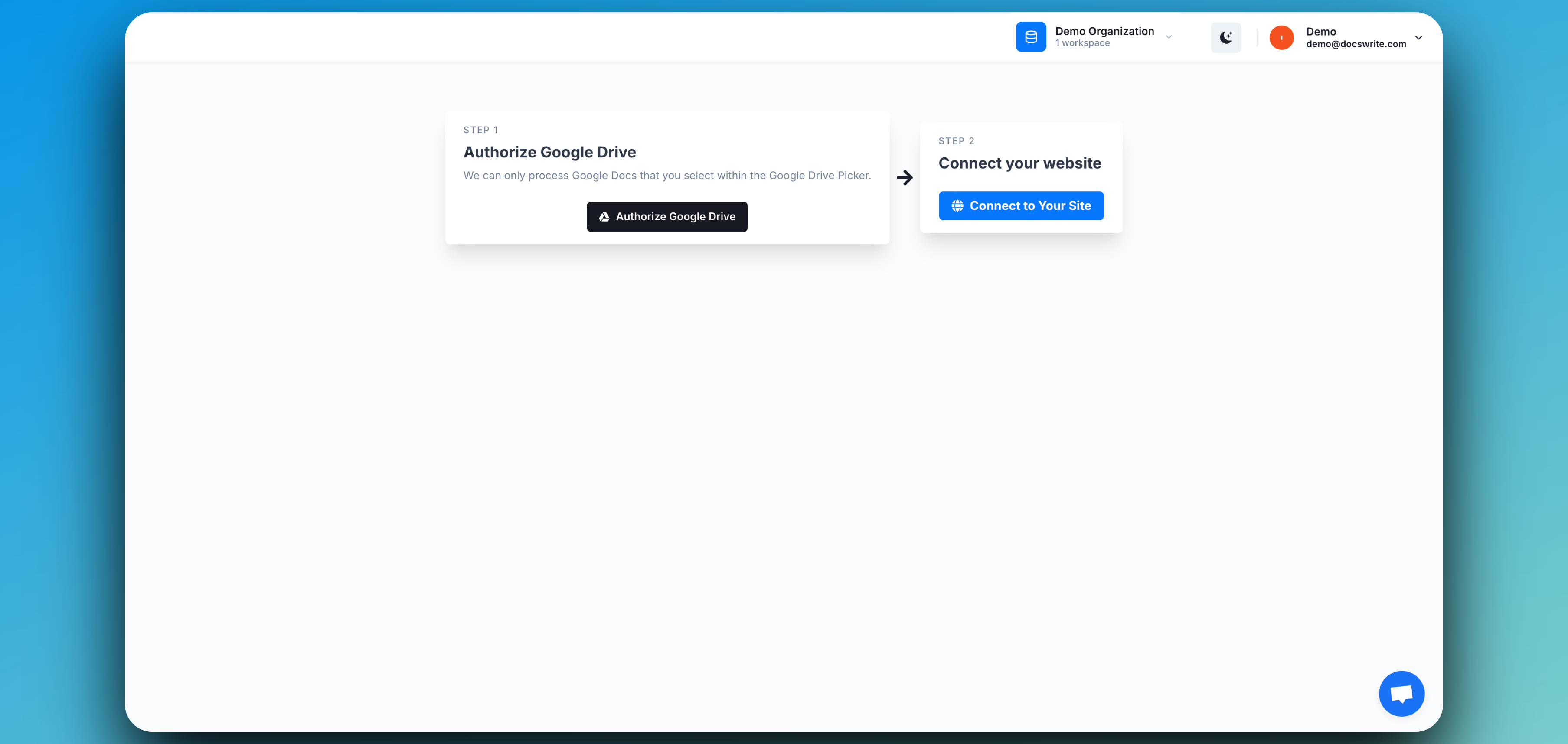
Step 1: Connect Your Google Account
To get started, connect your Google Account so Docswrite can access your Google Docs.- In the Docswrite dashboard, click Connect Google Account.
- Sign in with your Google credentials.
- Grant Docswrite the requested permissions.
Note: Docswrite only requests the minimal permissions needed to access and export your selected Google Drive documents.
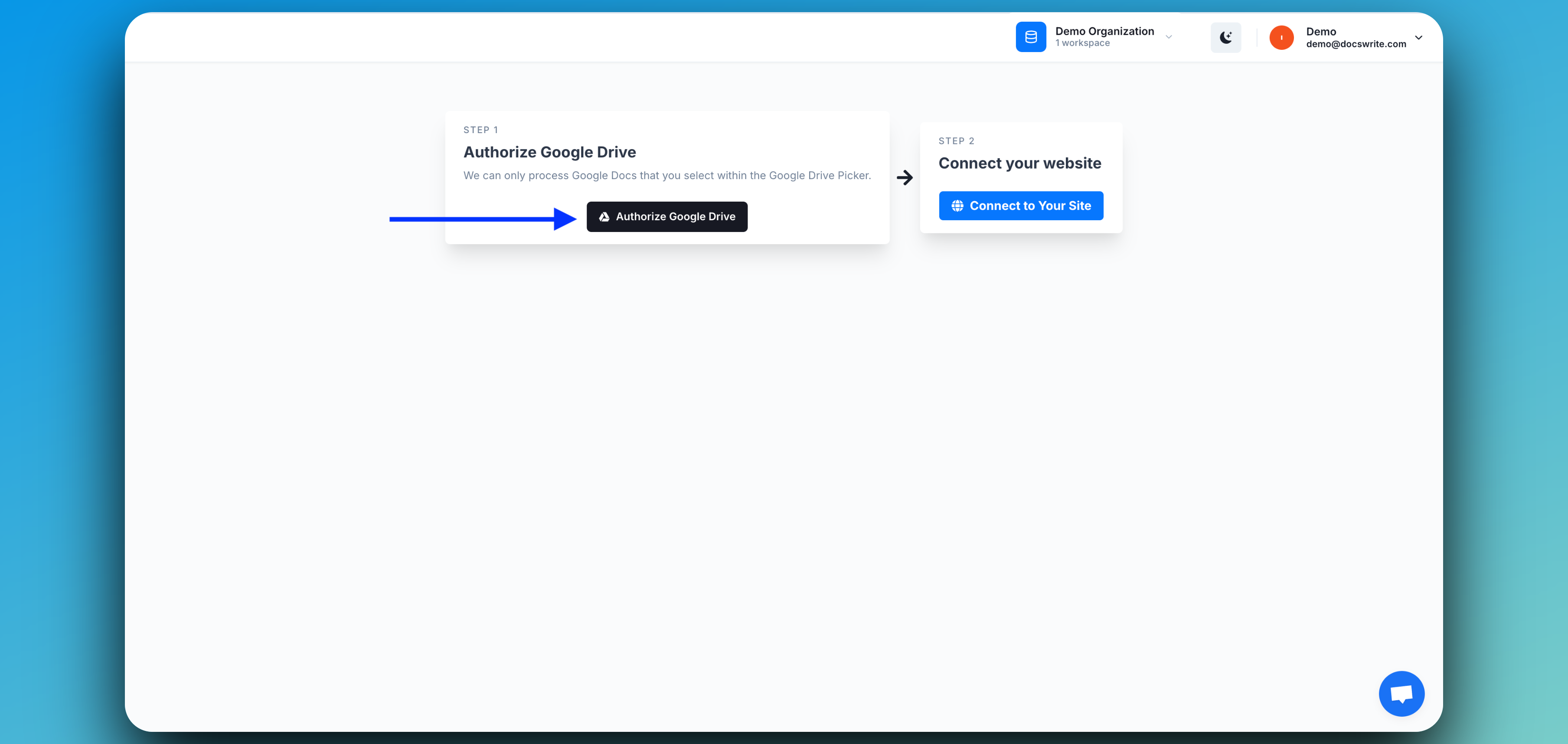
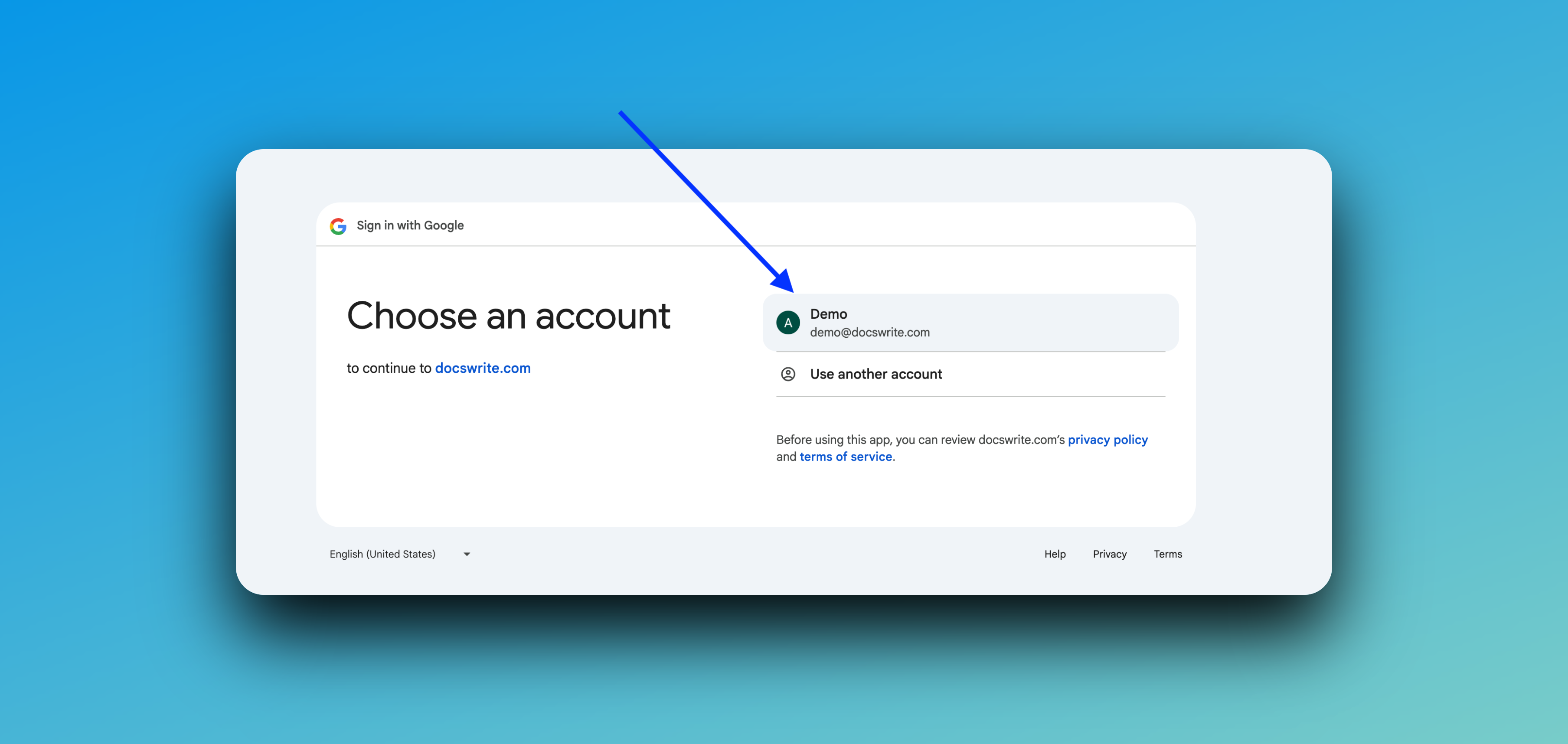
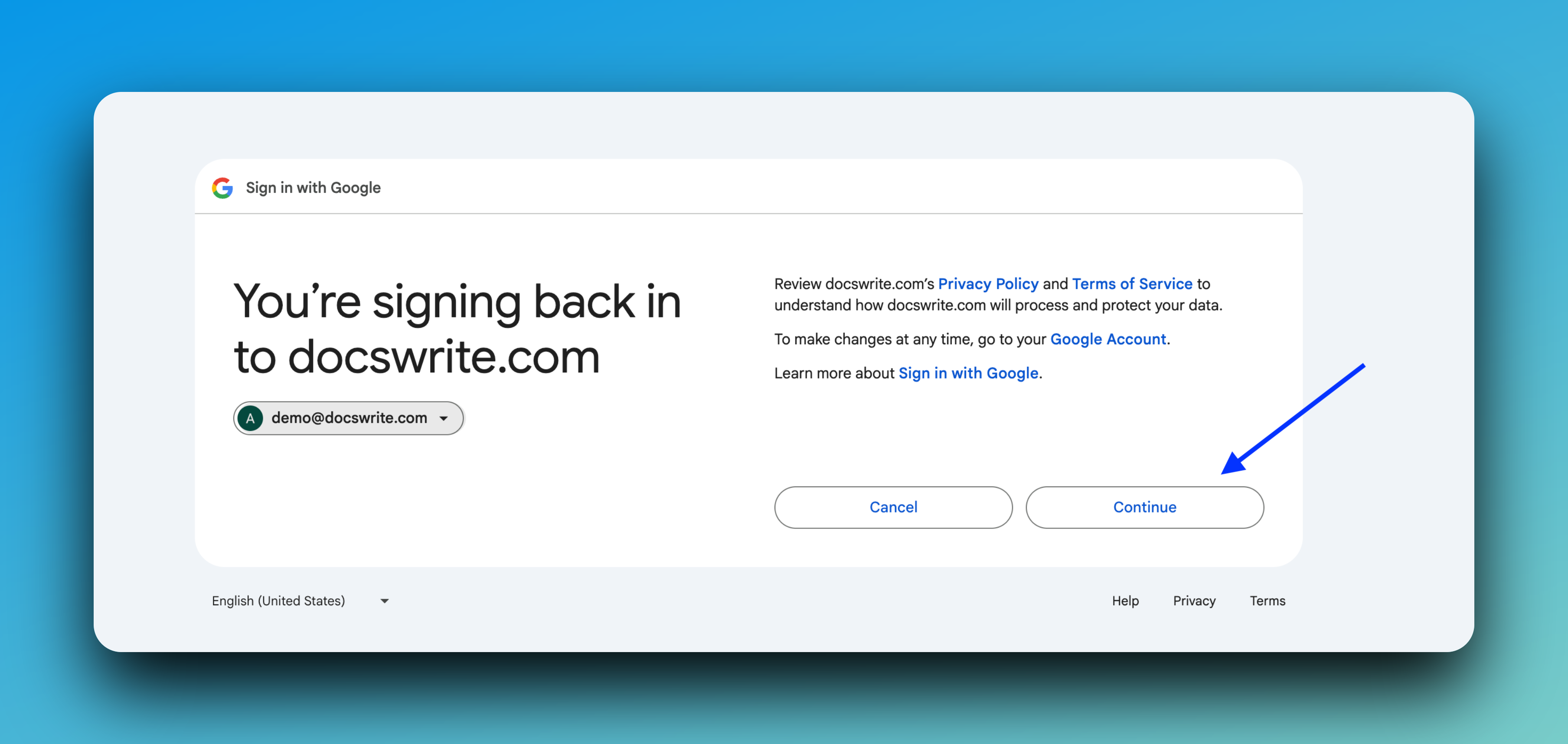
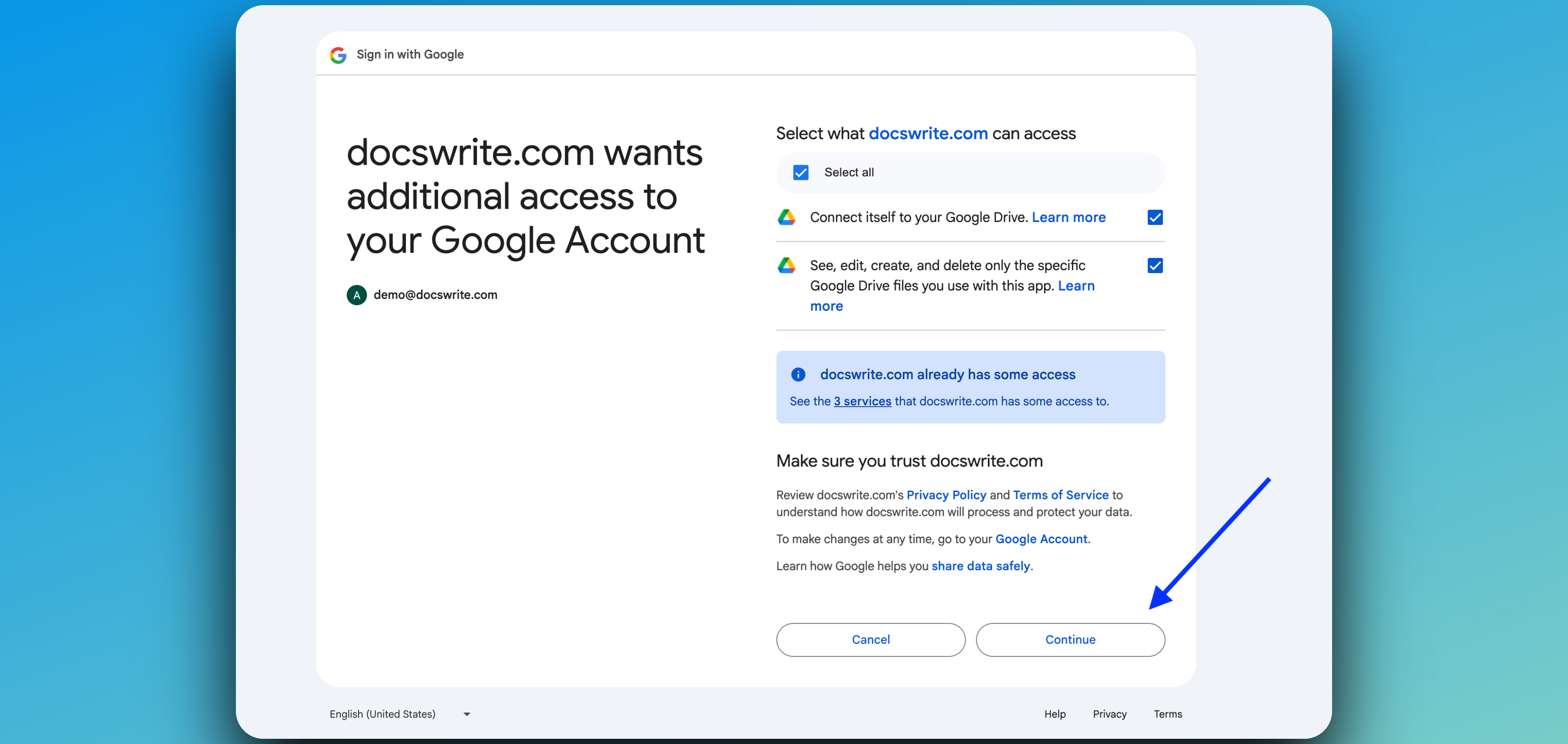
Step 2: Connect Your WordPress Site
Next, connect your WordPress site to Docswrite. You can do this in one of two ways: Follow the prompts in the dashboard to complete the connection.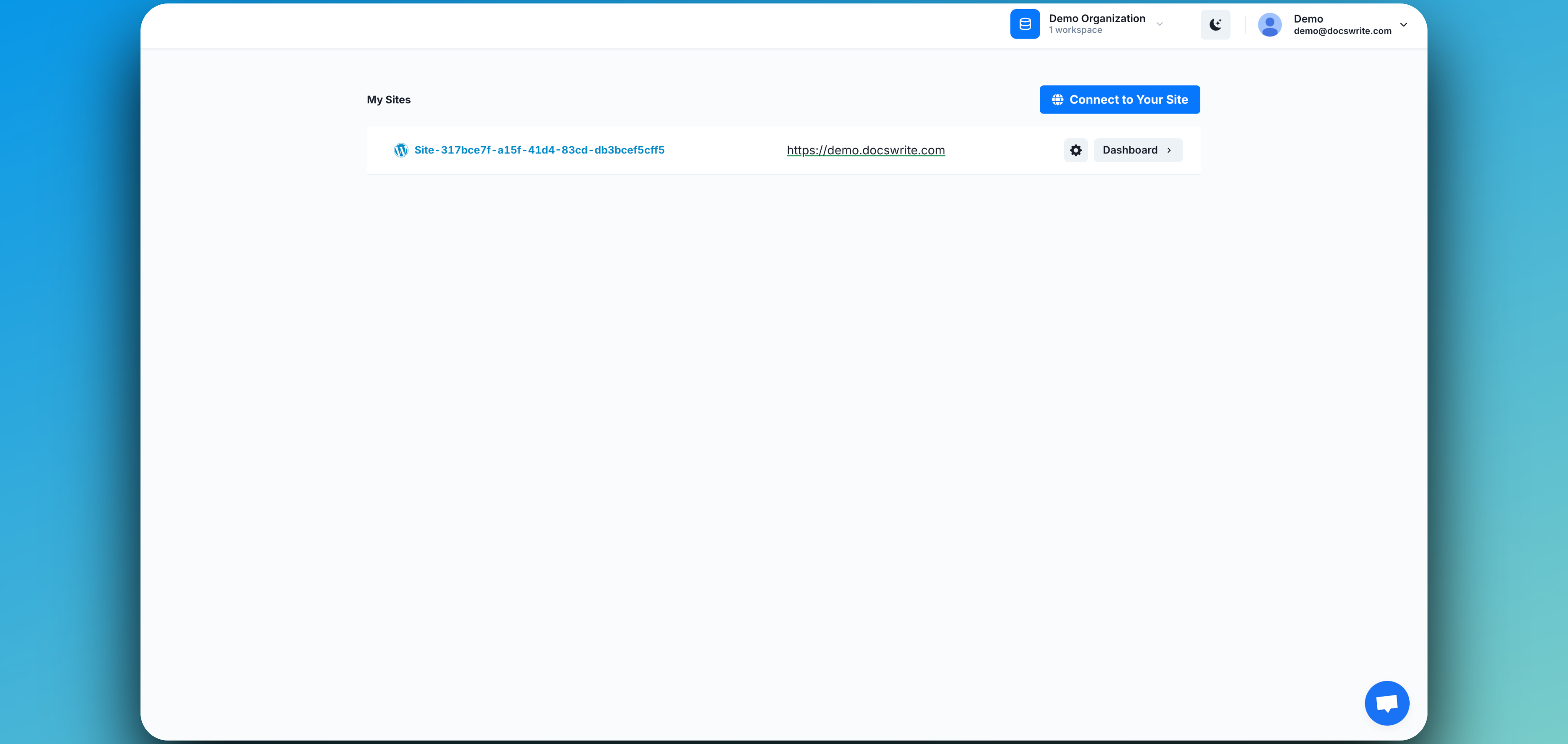
Step 3: Import Posts from WordPress
Click Import From WordPress in the Docswrite dashboard to begin importing your WordPress posts into Google Docs.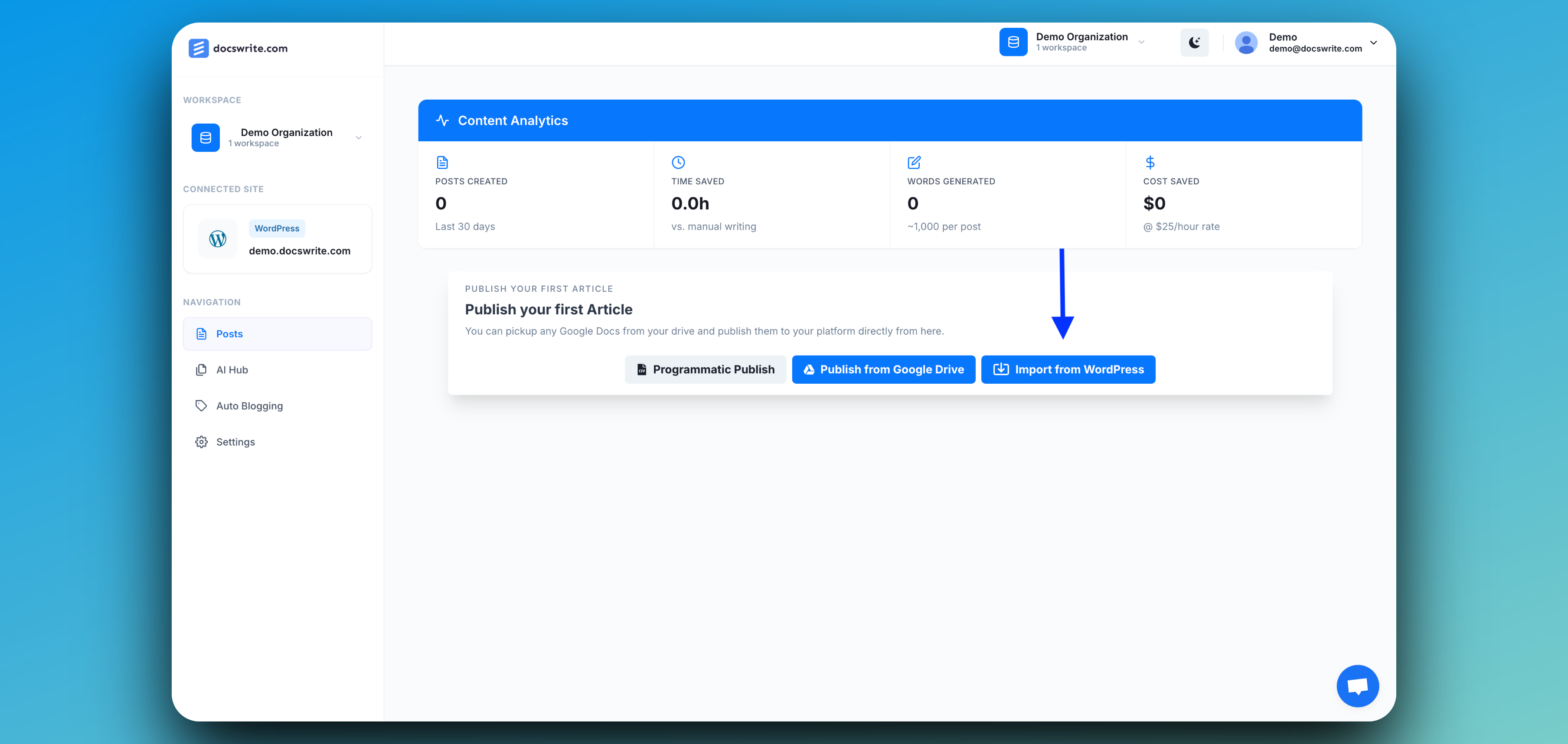
Step 4: Choose Your Destination Google Drive Folder
Select the Google Drive folder where you want your imported posts to be saved.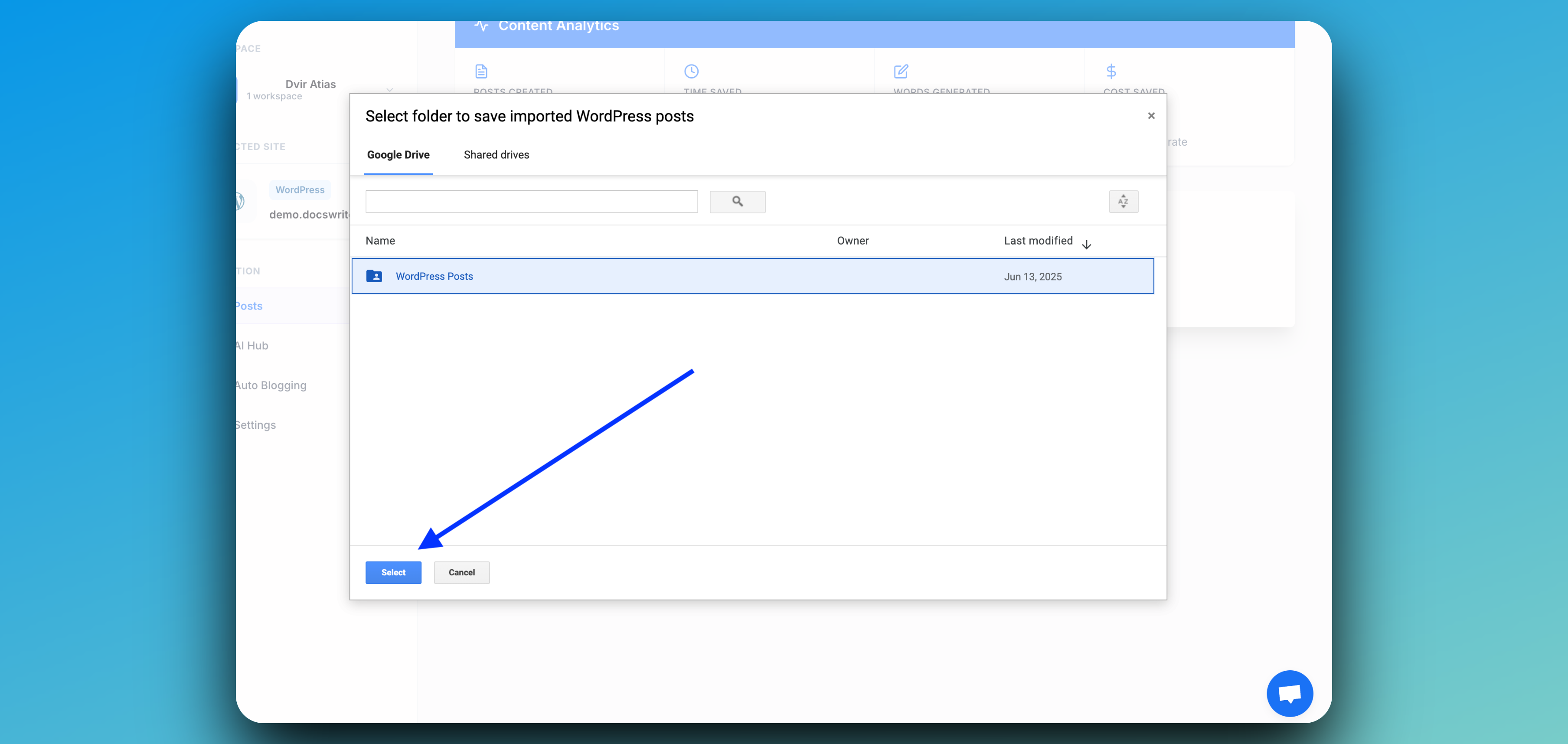
Step 5: Select Posts to Import
Docswrite will display all your WordPress posts. Choose one, multiple, or all posts you wish to import.When you’re ready, click Import Posts to start the process.
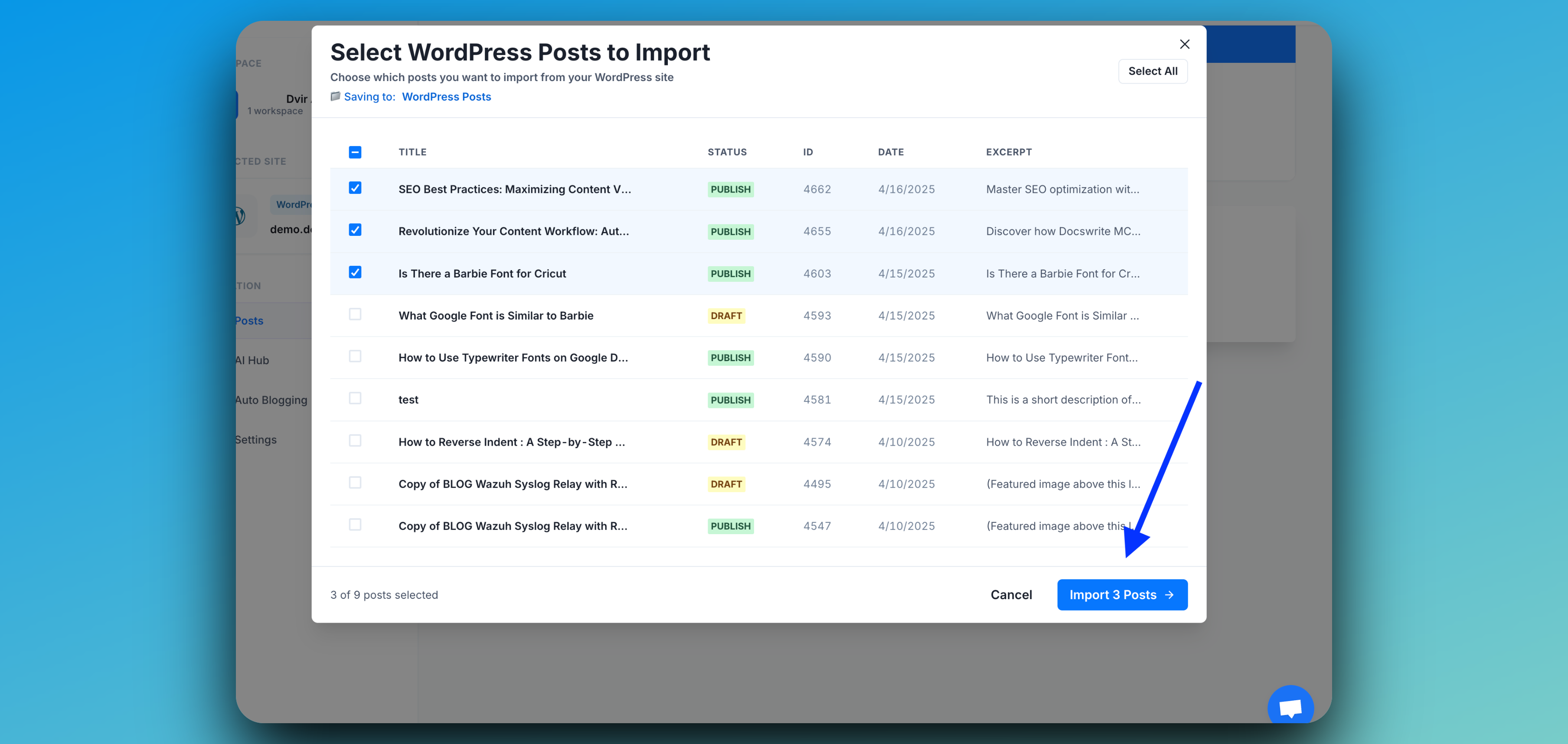
Step 6: 🎉 Your Posts Are Now Successfully Imported!
Your selected WordPress posts have been imported into Docswrite and are now available in your chosen Google Drive folder.