Publish Google Docs to Contentful
Learn how to seamlessly export and publish your Google Docs directly to Contentful using Docswrite. This guide covers connecting your Contentful account, setting up the correct content model, and publishing your documents with all formatting and metadata intact.Step 1: Set Up Your Contentful Account and Content Model
First, log in to your Contentful account (or create one if you haven’t already). Once inside, you’ll need to create a content model so Docswrite knows how to map your Google Doc fields.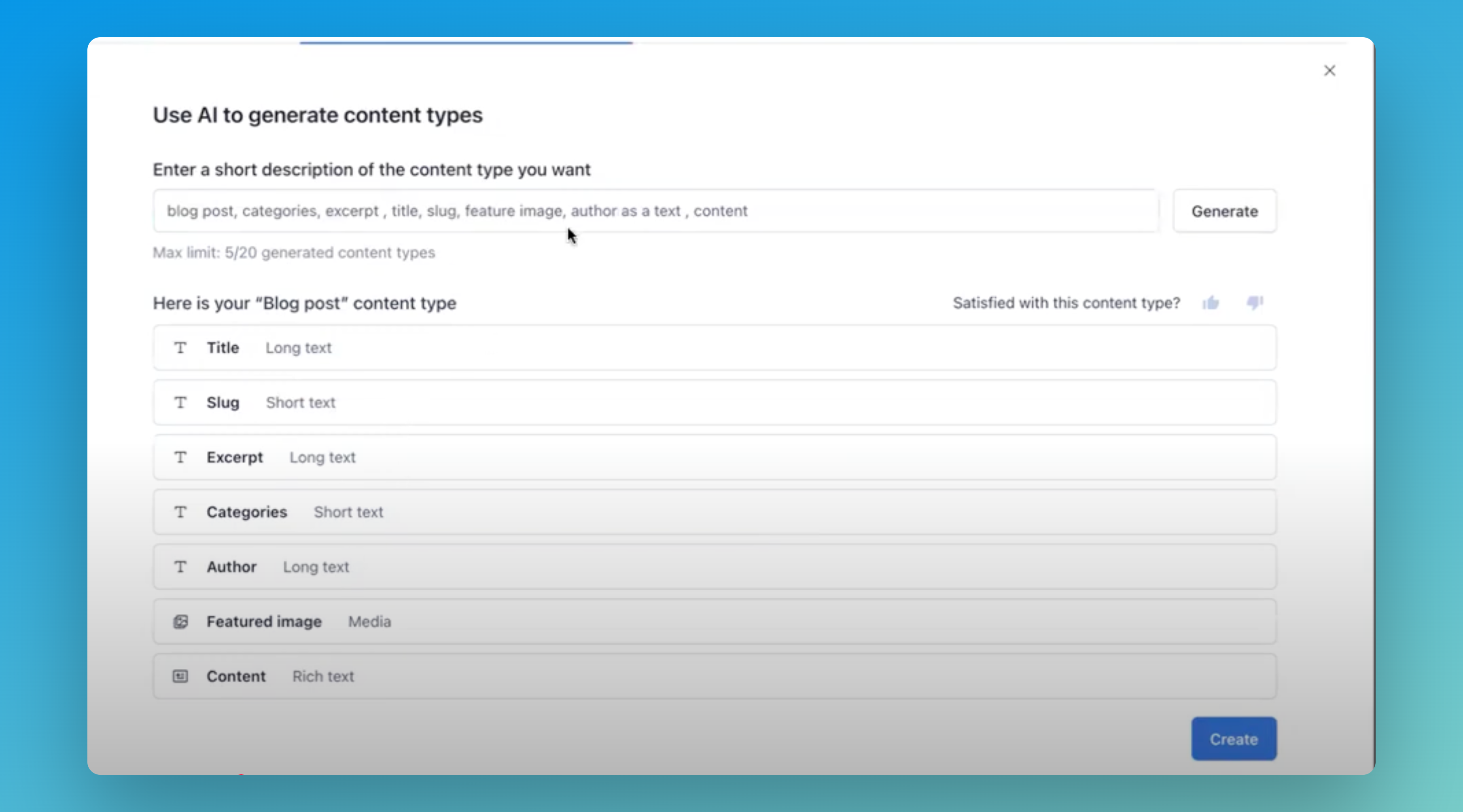
-
Create a Content Type:
In Contentful, go to the Content Model section and click Add Content Type. You can either create one manually or use Contentful’s AI to generate it for you. -
Add the Following Fields:
For Docswrite to recognize and publish your document correctly, add these fields (with the exact names):-
blog post(Long text) -
categories(Short text or list) -
excerpt(Short text) -
title(Short text) -
slug(Short text) -
feature image(Media) -
author(Short text important: set as text, not reference, so you can customize it) -
content(Long text)
💡 You can add more fields if you want, but these are the basics for this example. Make sure to save your content type after adding or editing fields!
-
-
Save your content type.
Double-check everything, add or remove fields as needed, and always remember to save your changes!
Step 2: Connect Contentful to Docswrite
Next, connect your Contentful site to Docswrite. You can do this in one of two ways:Step 3: Publish Your Google Doc to Contentful
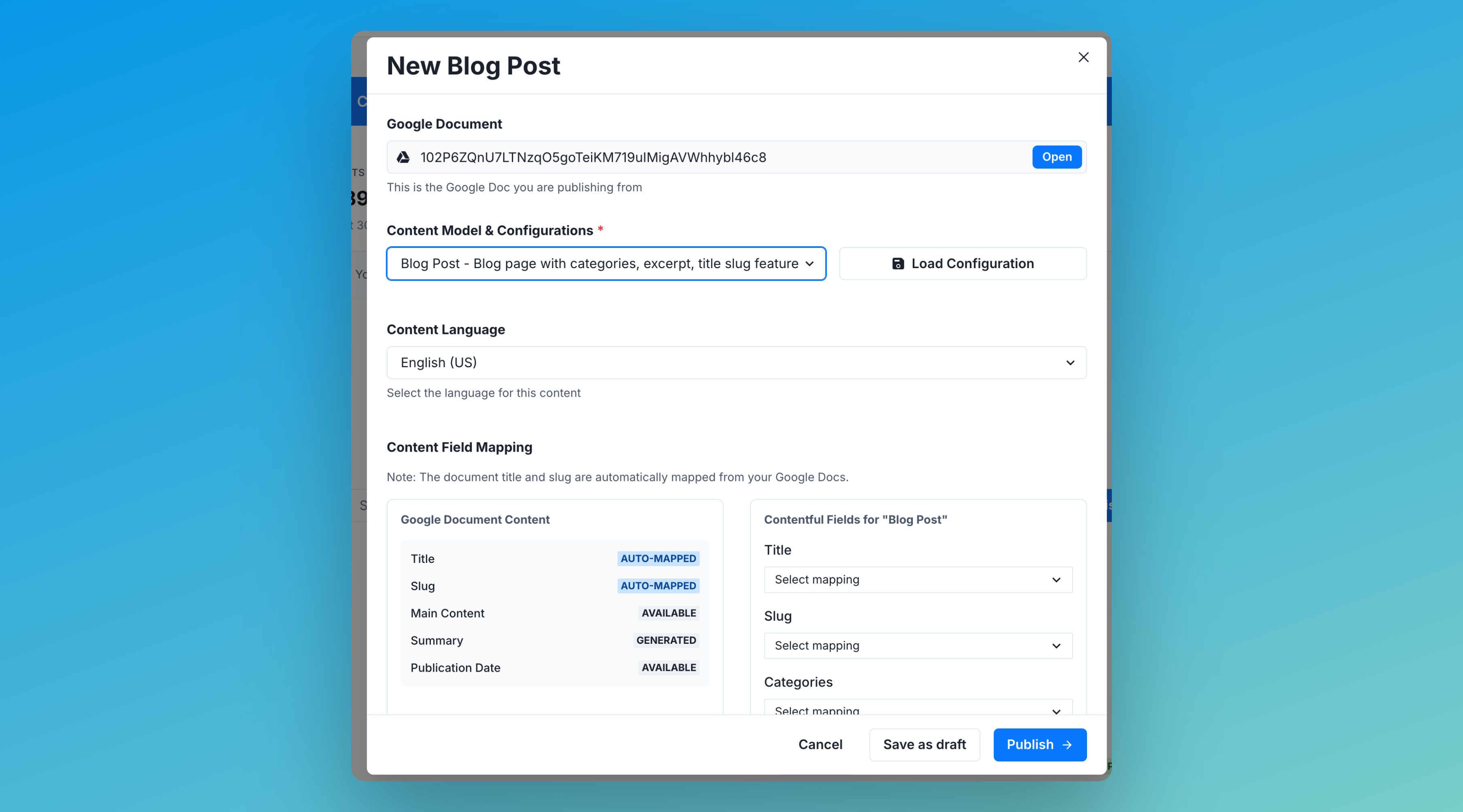
- Go to your Docswrite dashboard.
- Select the Google Doc you want to publish.
-
Choose your Contentful content model:
Select the content type you just created (e.g., “blog post”). -
Map your fields:
- Docswrite will auto-map fields like title and slug, but you can customize them if needed.
- For “author”, since you set it as text, you can type your name
- For “feature image”, you can select the first image from your doc or choose another.
- For “content”, select “main content” to use the body of your Google Doc.
-
Save your configuration (optional):
If you want to reuse these settings for future posts, save them as a preset. - Publish! Click publish, and Docswrite will send your Google Doc directly to Contentful, mapped to your content model.
Step 4: See Your Published Content in Contentful
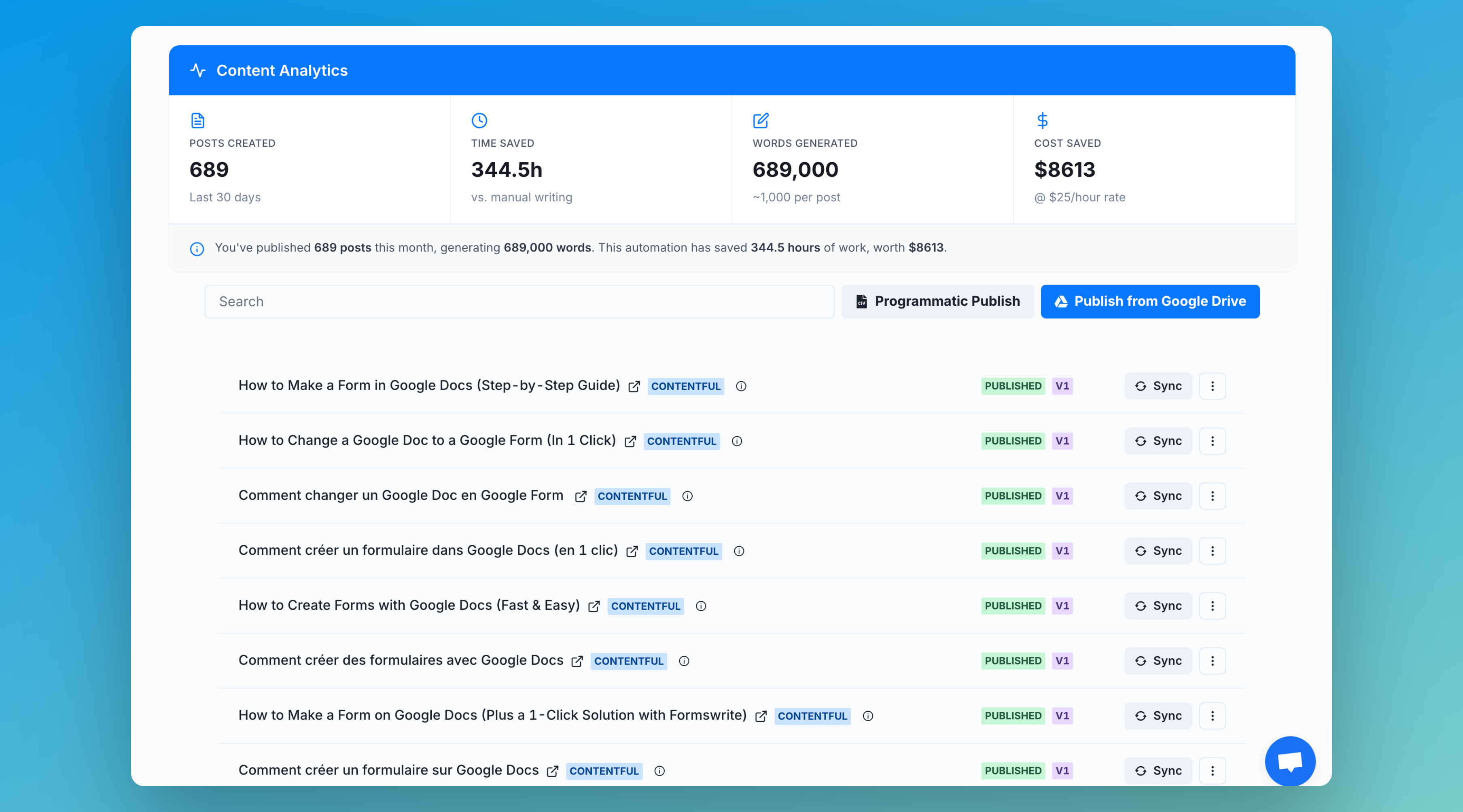
- Go to Contentful and check your entries. You’ll see your new post with the title, slug, author, feature image, and content exactly as in your Google Doc.
- You can edit, unpublish, or delete as needed everything is synced!
