Dashboard Publishing Flow
The Docswrite dashboard provides the simplest way to publish your Google Docs to WordPress with just one click. This guide will walk you through the entire process.Prerequisites
Before you start, make sure you have:- ✅ Connected your Google Drive account to Docswrite
- ✅ Connected your WordPress site to Docswrite
- ✅ A Google Doc that’s shared with “Anyone with the link”
Step-by-Step Process
1
Access Your Dashboard
Log in to your Docswrite account and navigate to the main dashboard. You’ll see all your connected Google Docs listed here.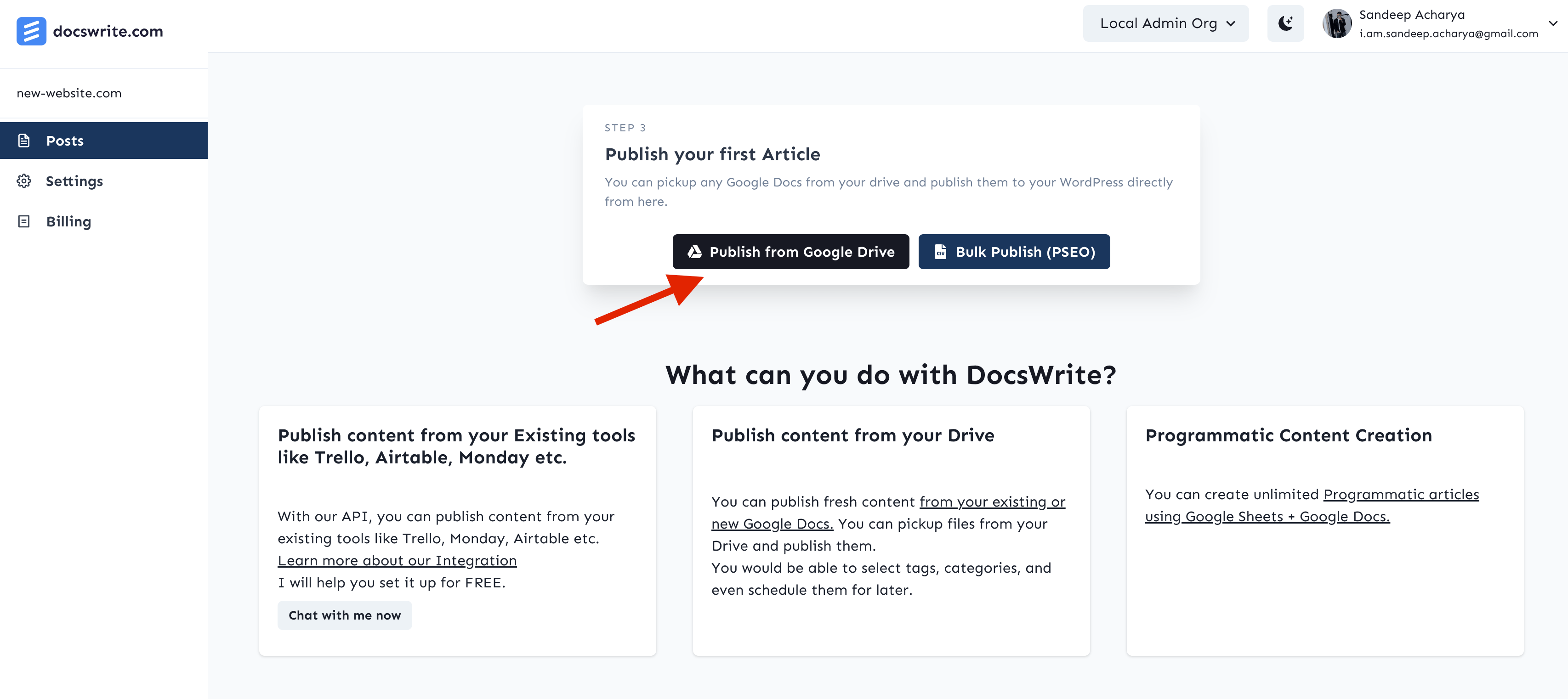
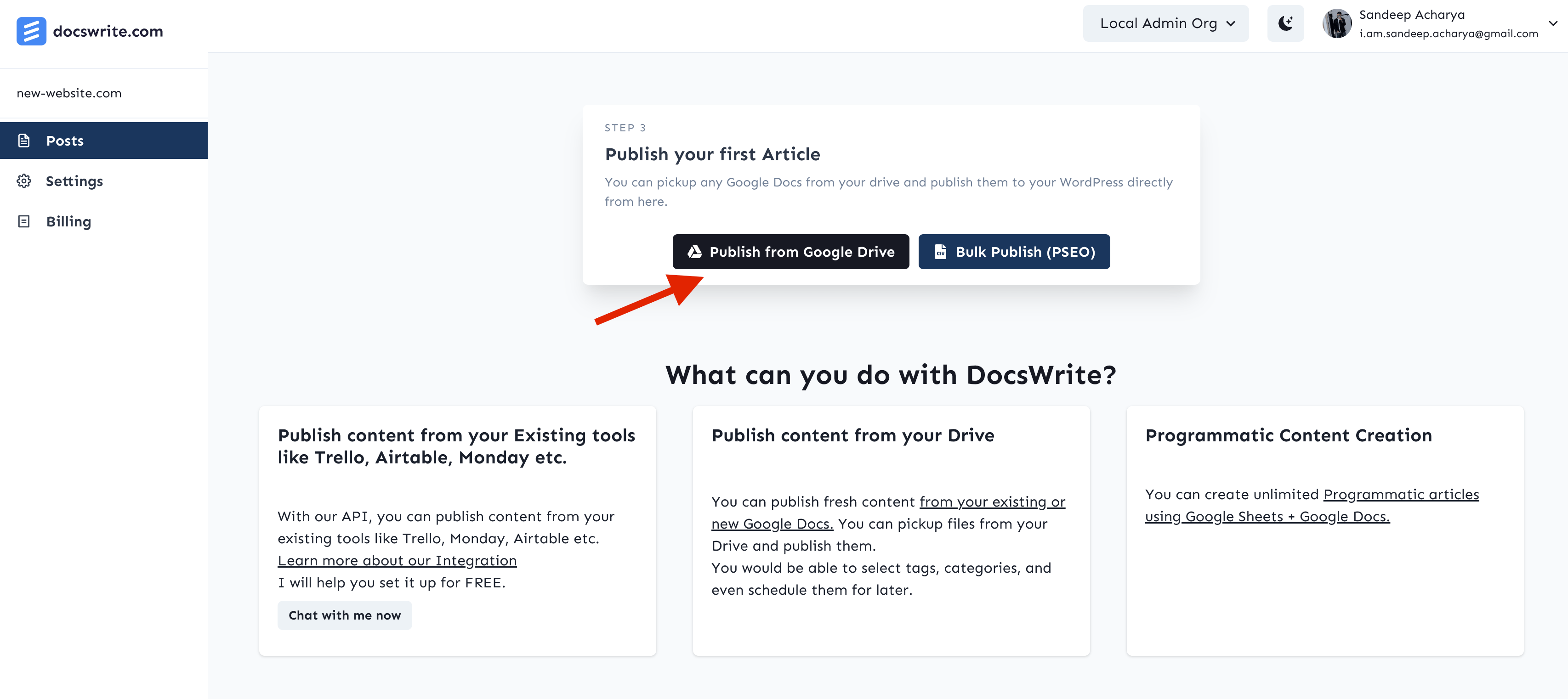
2
Select Your Document
Browse through your Google Docs and select the document you want to publish. You can search for documents by name or browse through your folders.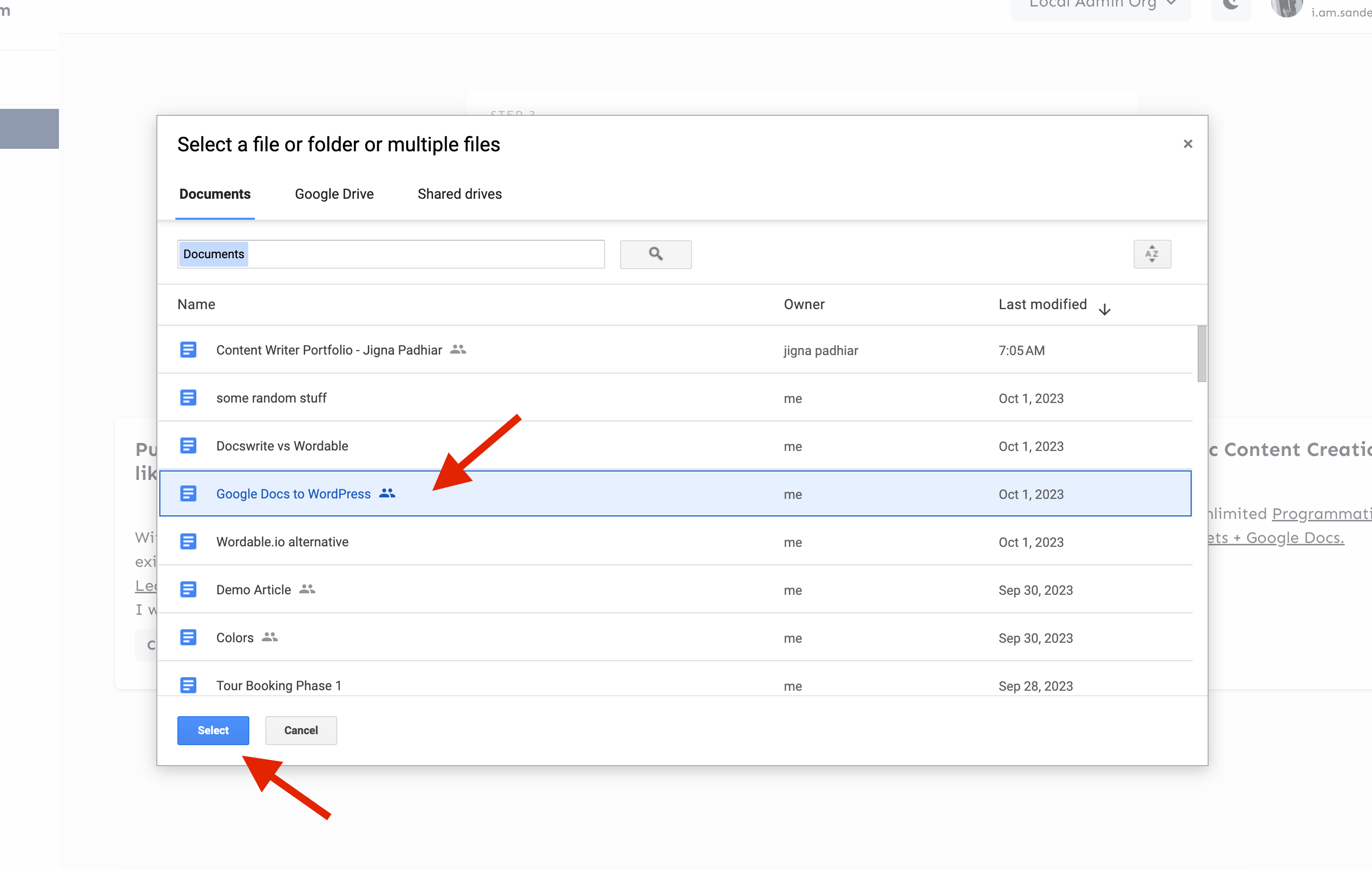
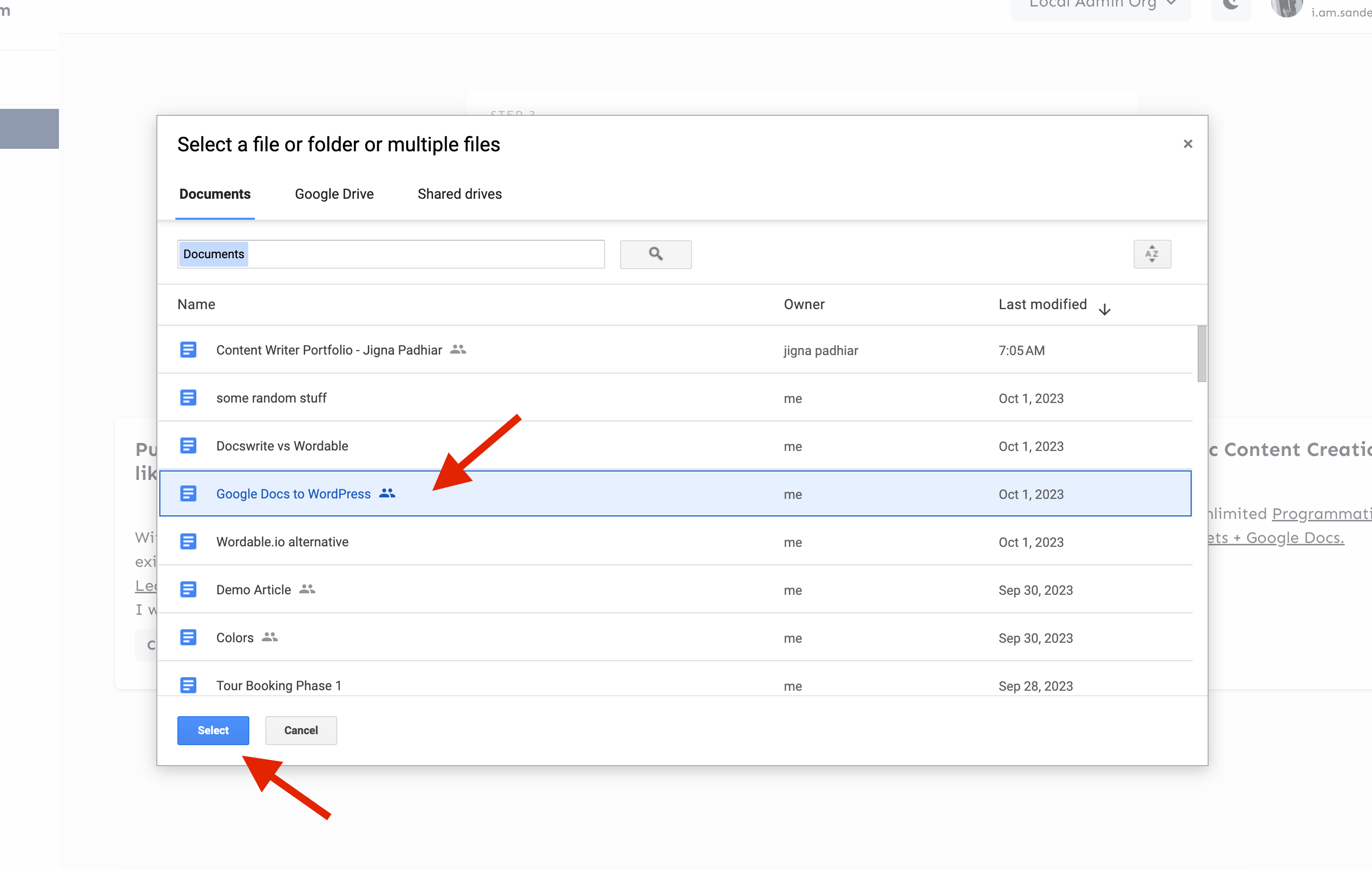
3
Configure Publishing Settings
Before publishing, you can configure various settings:
- Title: Override the document title
- Categories: Select WordPress categories
- Tags: Add relevant tags
- Status: Choose draft or publish immediately
- Featured Image: Set a featured image URL
-
SEO Settings: Configure meta descriptions and keywords

4
Preview and Publish
Review your settings and click “Publish to WordPress”. You’ll see a confirmation with the job ID for tracking.

Advanced Settings
Export Options
You can customize how your content is exported:- Image Compression: Automatically compress images for faster loading
- WebP Conversion: Convert images to modern WebP format
- Heading Demotion: Adjust heading levels for better structure
- External Link Settings: Add nofollow attributes to external links
SEO Configuration
For enhanced SEO features:- Install the Docswrite WordPress Plugin
- Configure Yoast SEO or RankMath settings
- Set custom meta descriptions and titles
Tracking Your Publications
After publishing, you can track the status of your job:- Note the job ID provided after submission
- Use the dashboard to monitor progress
- Receive notifications when publishing is complete
- View any errors or warnings in the dashboard
Troubleshooting
Common Issues
Document Not Found- Ensure your Google Doc is shared with “Anyone with the link”
- Check that the document URL is correct
- Verify your WordPress connection is active
- Check that your WordPress site is accessible
- Ensure you have proper permissions to publish
- Verify images in your Google Doc are accessible
- Check WordPress file upload limits
- Ensure images aren’t too large
