Connect Your WordPress Site
Connecting your WordPress site to Docswrite is simple and takes just a few steps. This guide works for both WordPress.com and self-hosted WordPress sites.Connection Process
1
Copy your WordPress Site URL
First, copy your WordPress site URL. You can find it in your WordPress Dashboard → Settings → General → Site Address (URL).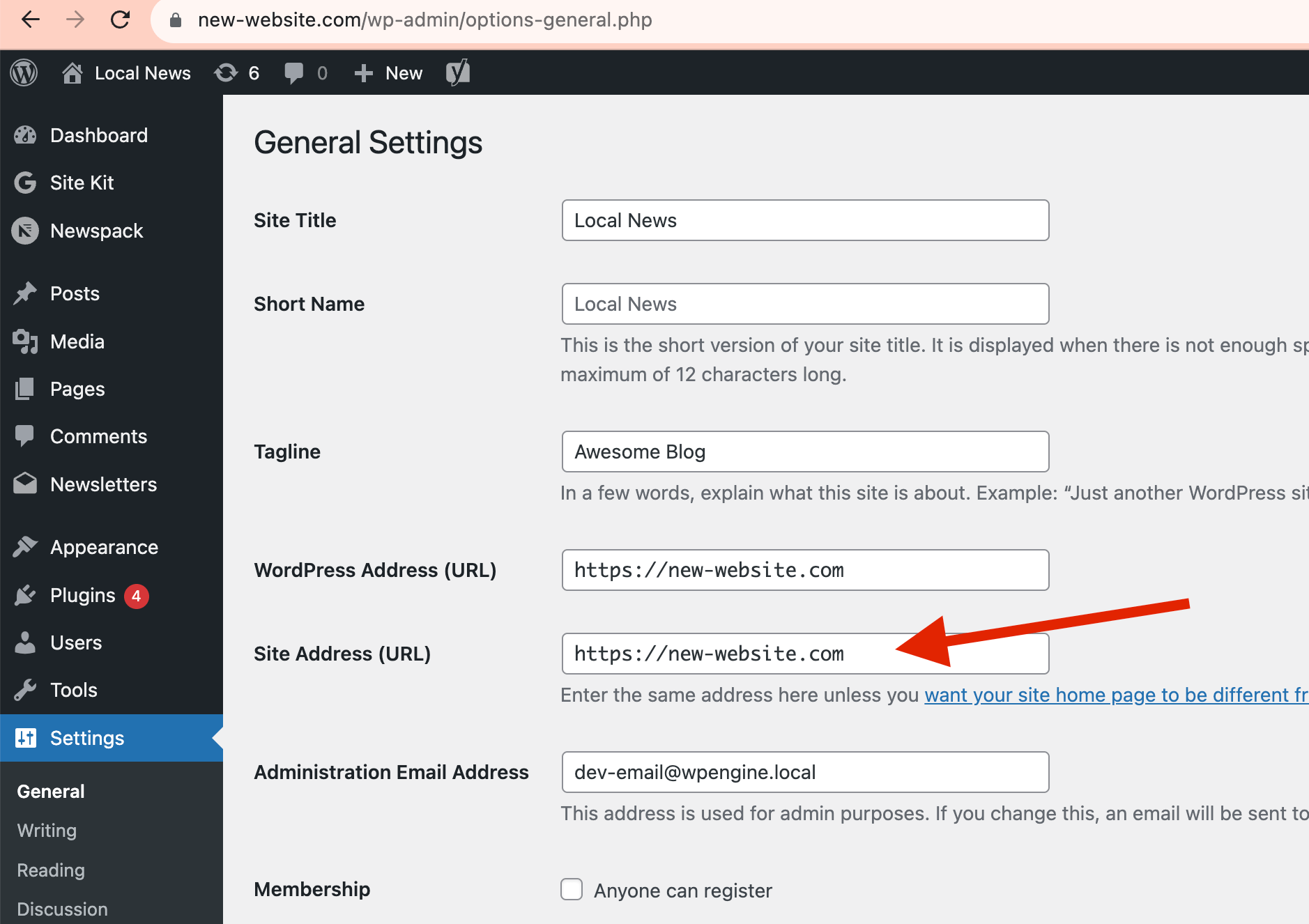
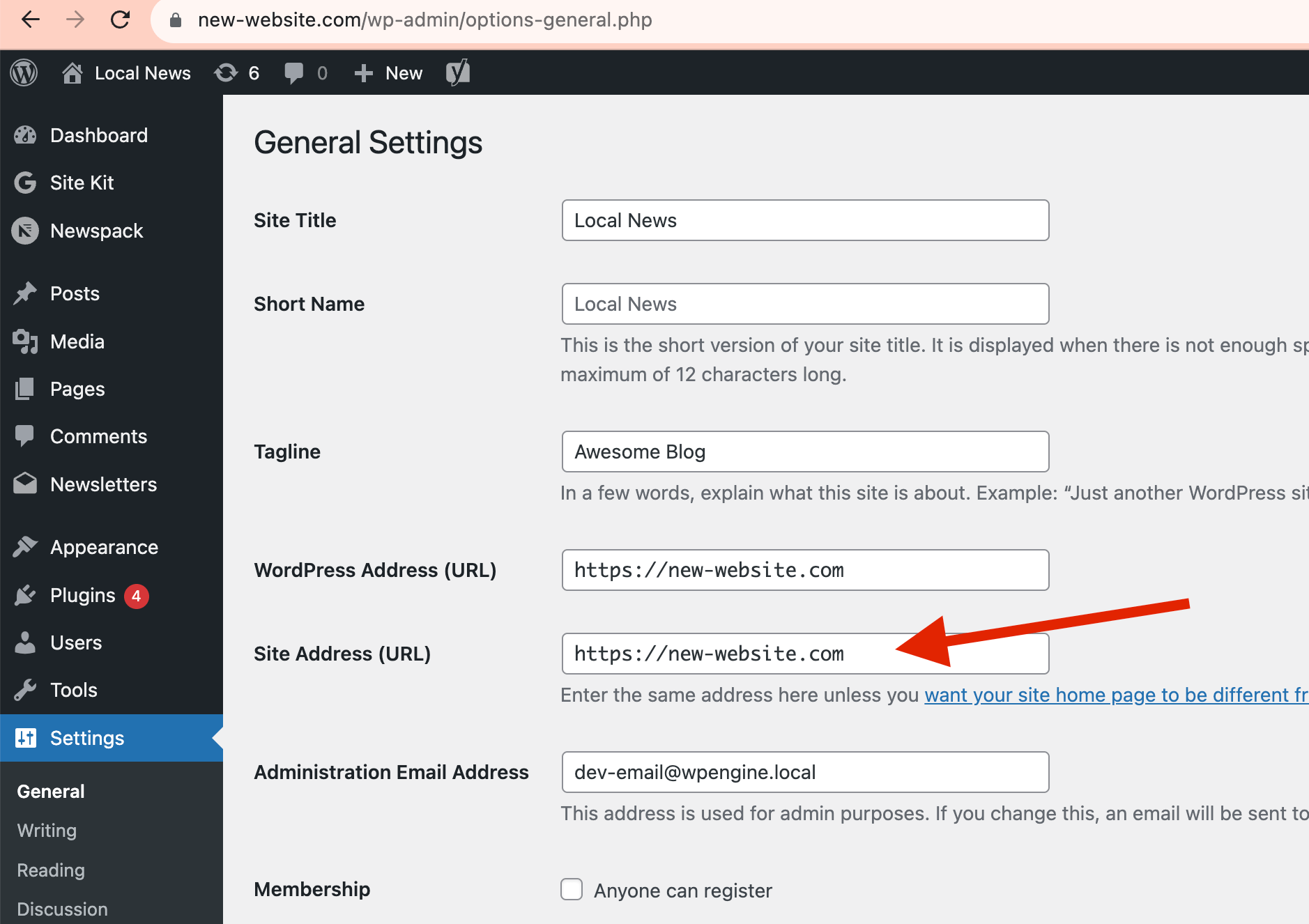
2
Click on Connect WordPress Site
In your Docswrite dashboard, click on the “Connect WordPress Site” button. This will open a connection modal.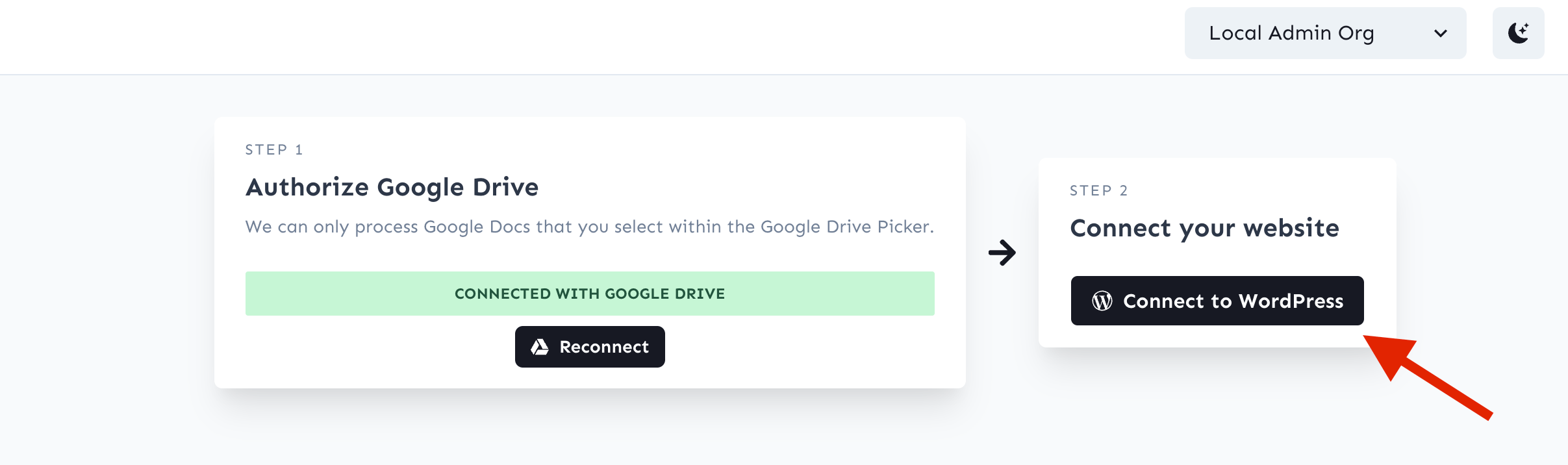
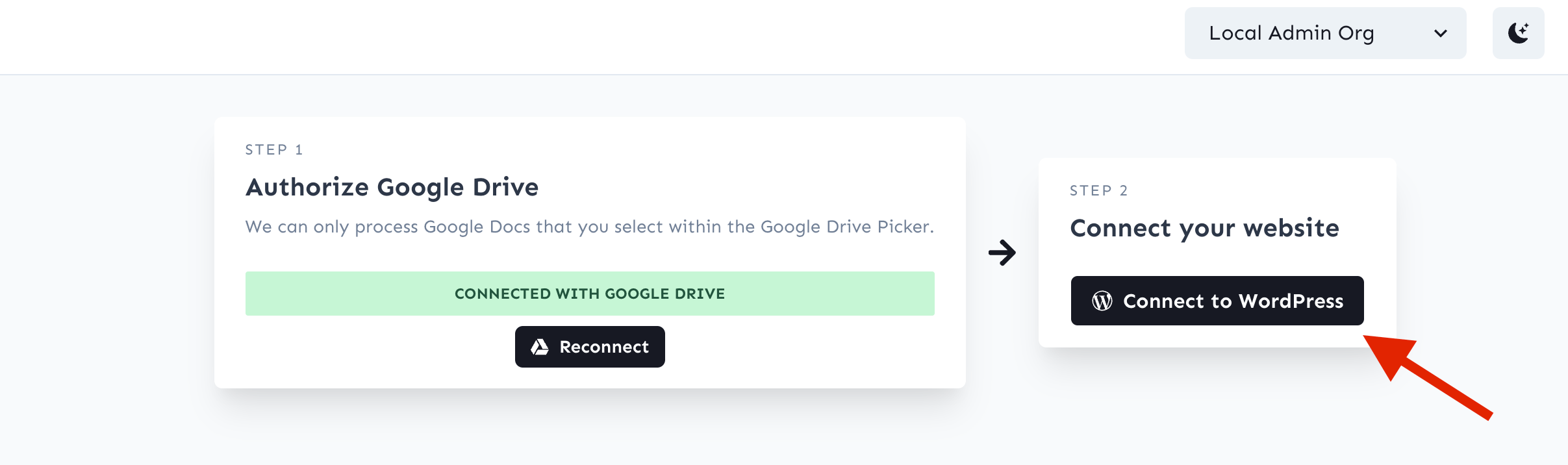
3
Paste your WordPress Site URL
Paste your WordPress Site URL in the connection modal and click the “Connect” button.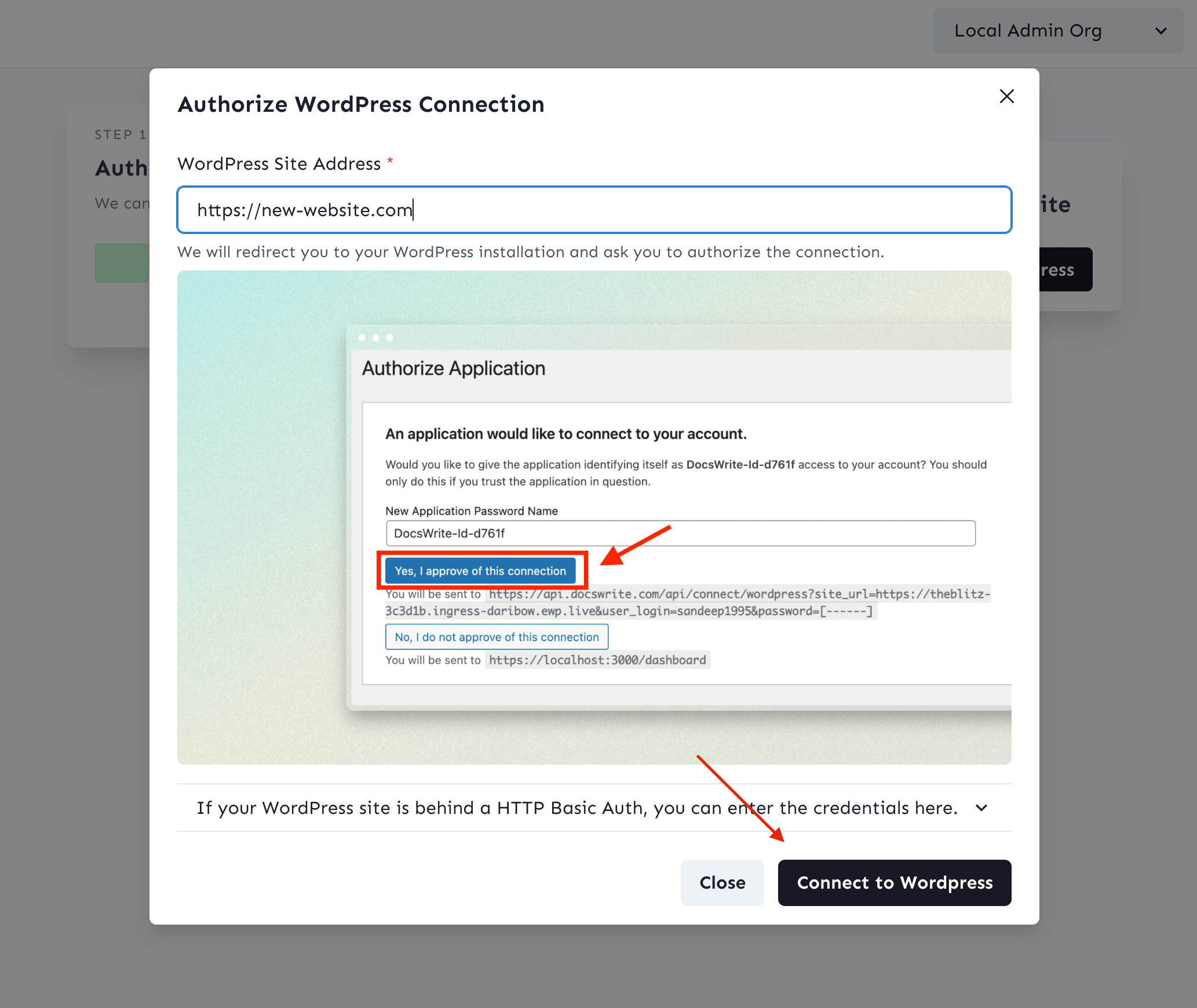
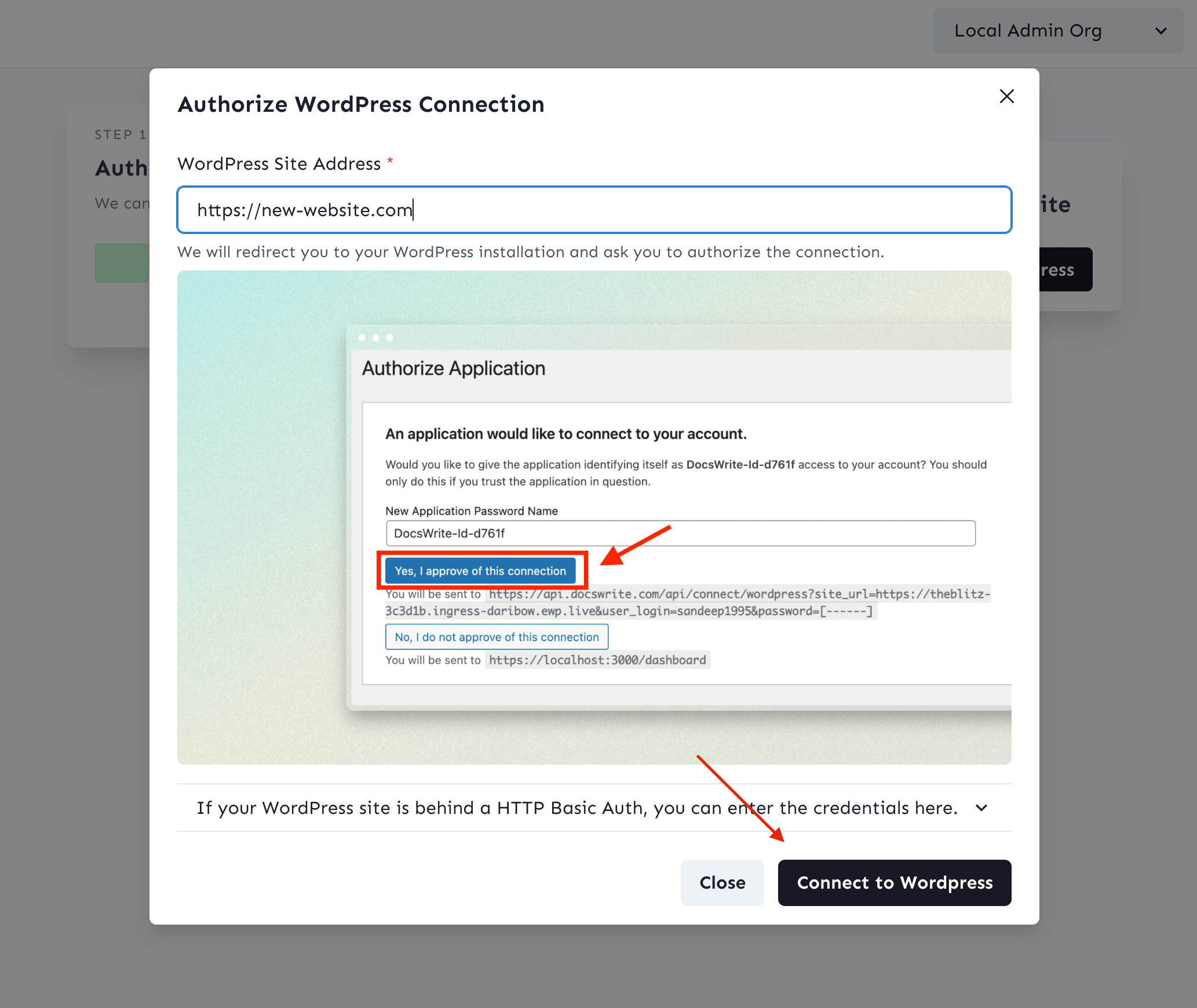
4
Authorize Docswrite
You’ll be redirected to your WordPress site where you need to authorize Docswrite. Click the “Approve” button to grant permissions.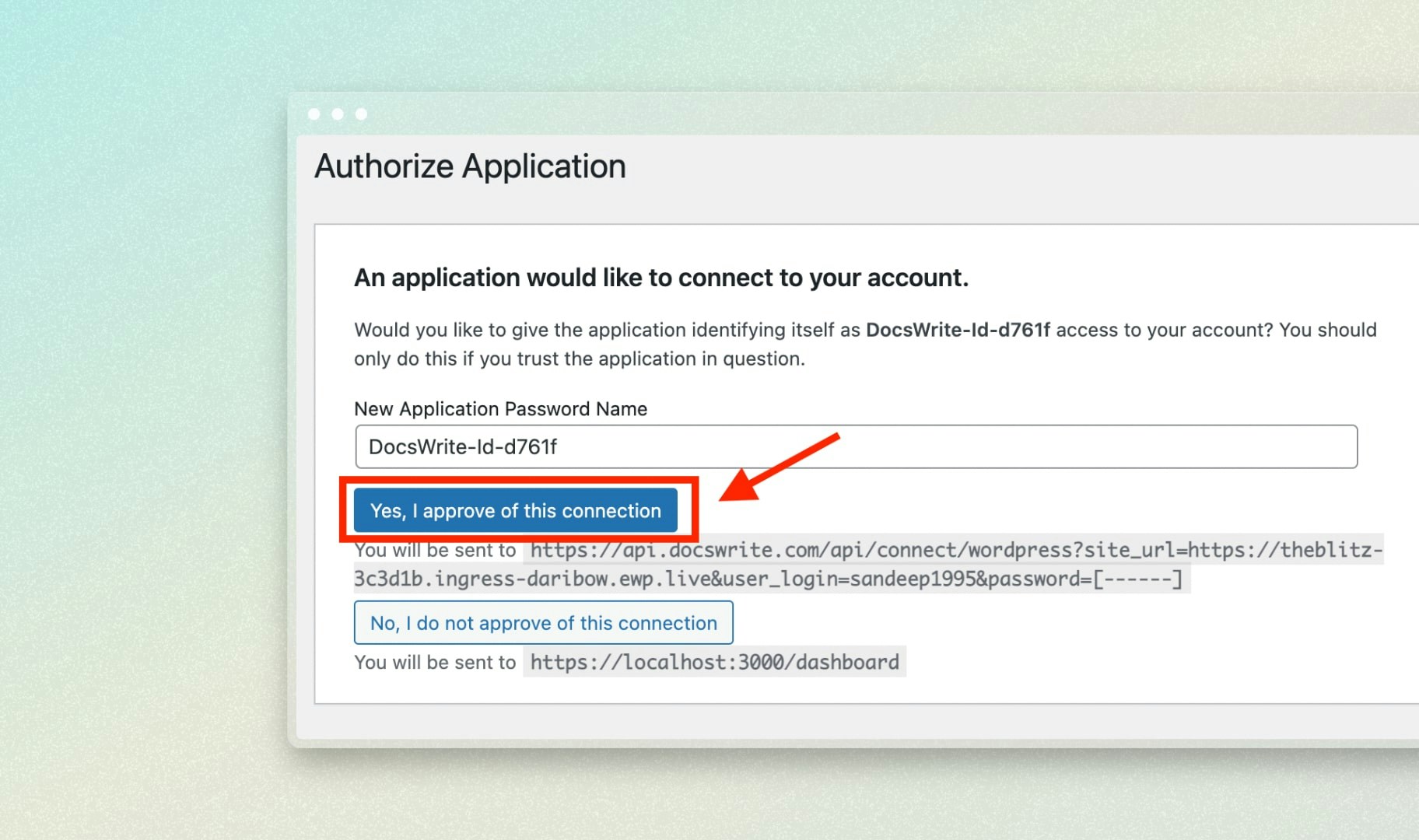
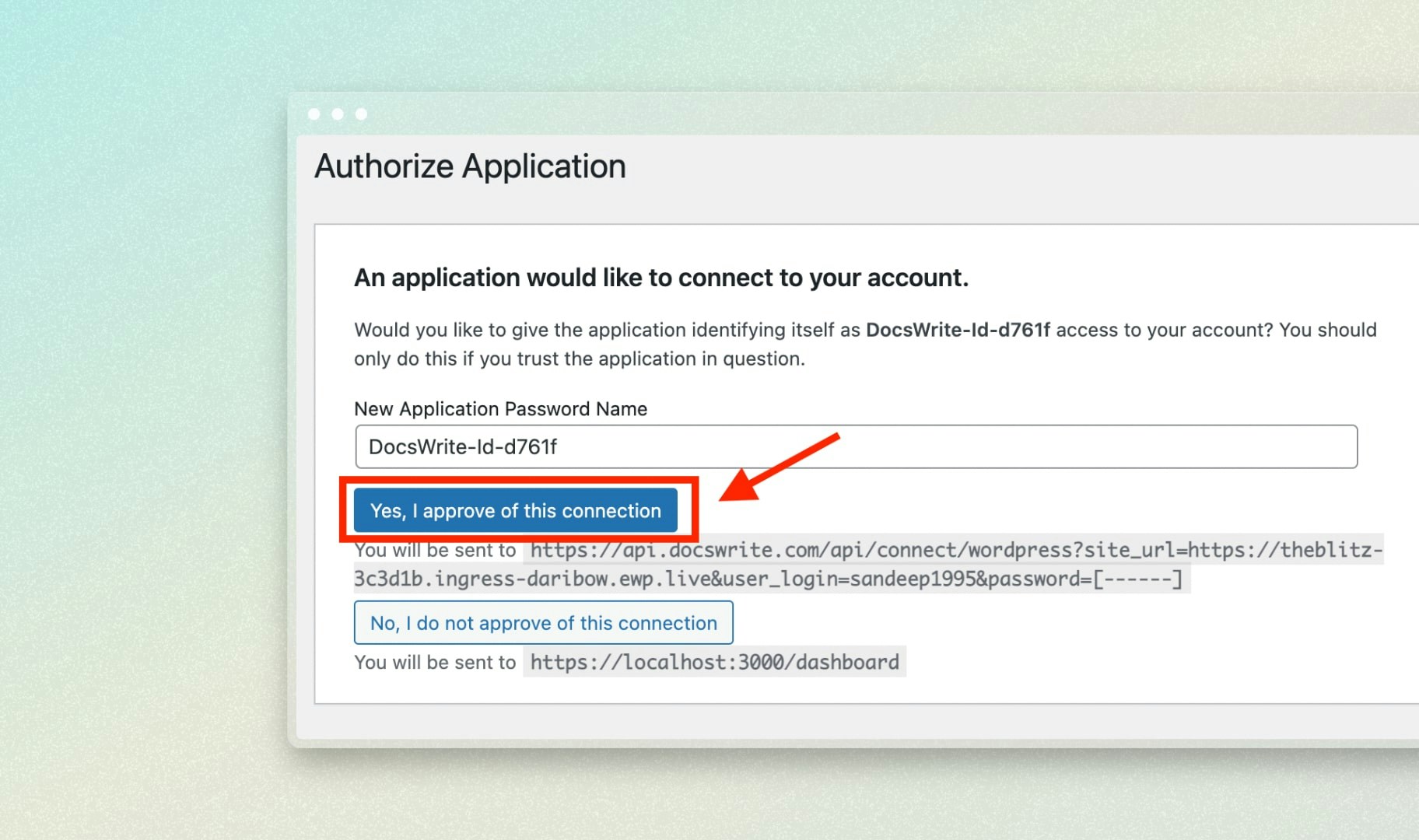
- Create and publish posts
- Upload images to your media library
- Access categories and tags
- Set post metadata and SEO settings
WordPress.com vs Self-Hosted
WordPress.com Sites
For WordPress.com hosted sites, the connection process is straightforward - just follow the steps above and you’re ready to go!Self-Hosted WordPress Sites
For self-hosted WordPress sites, you may need to:- Enable Application Passwords (WordPress 5.6+)
- Install our WordPress Plugin for enhanced features
- Check Permissions to ensure your user can publish posts
Troubleshooting Self-Hosted Sites
If you’re having trouble connecting your self-hosted WordPress site: Check WordPress Version- Ensure you’re running WordPress 5.6 or higher
- Application passwords are required for authentication
- Better compatibility
- Enhanced SEO features
- Improved error handling
Connection Requirements
Your WordPress site must have:- ✅ WordPress 5.6 or higher
- ✅ REST API enabled (default)
- ✅ User with publishing permissions
- ✅ HTTPS enabled (recommended)
Security & Permissions
Docswrite uses secure OAuth 2.0 authentication and only requests the minimum permissions needed:- Posts: Create, edit, and publish posts/pages
- Media: Upload and manage images
- Categories/Tags: Create and assign categories and tags
- Users: Access author information
After Connection
Once connected, you can:- ✅ Publish Google Docs directly to WordPress
- ✅ Schedule posts for future publication
- ✅ Set categories, tags, and SEO metadata
- ✅ Upload and optimize images automatically
- ✅ Use all Docswrite features and integrations
Multiple WordPress Sites
You can connect multiple WordPress sites to the same Docswrite account:- Complete the connection process for each site
- Select the target site when publishing
- Use different parameters for different sites
- Set up separate Zapier workflows if needed
Need Help?
If you’re having trouble connecting your WordPress site:Check Requirements
Verify your WordPress meets the requirements
Install Plugin
Enhanced compatibility with our WordPress plugin
Contact Support
Get help from our support team
View FAQs
Common WordPress connection issues
Next Steps
Once your WordPress site is connected:- Start Publishing - Learn the dashboard publishing flow
- Set Up Automation - Automate with Zapier
- Configure Parameters - Customize your publications
- Install WordPress Plugin - Enhanced features
